Check your domain's "Auto Renew" status
How to check or update the "Auto Renew" status of your domain
Marc
Last Update 5 months ago
By default, domain names registered here with us are configured to automatically generate and issue renewal invoices when the domain is due for renewal.
If you prefer to renew manually or no longer wish to continue renewing the domain, the 'Auto Renew' option can be disabled.
To do this, please follow the steps below:
1. First, login to the Network Dynamics Client Area
2. Then, navigate to 'Domains'
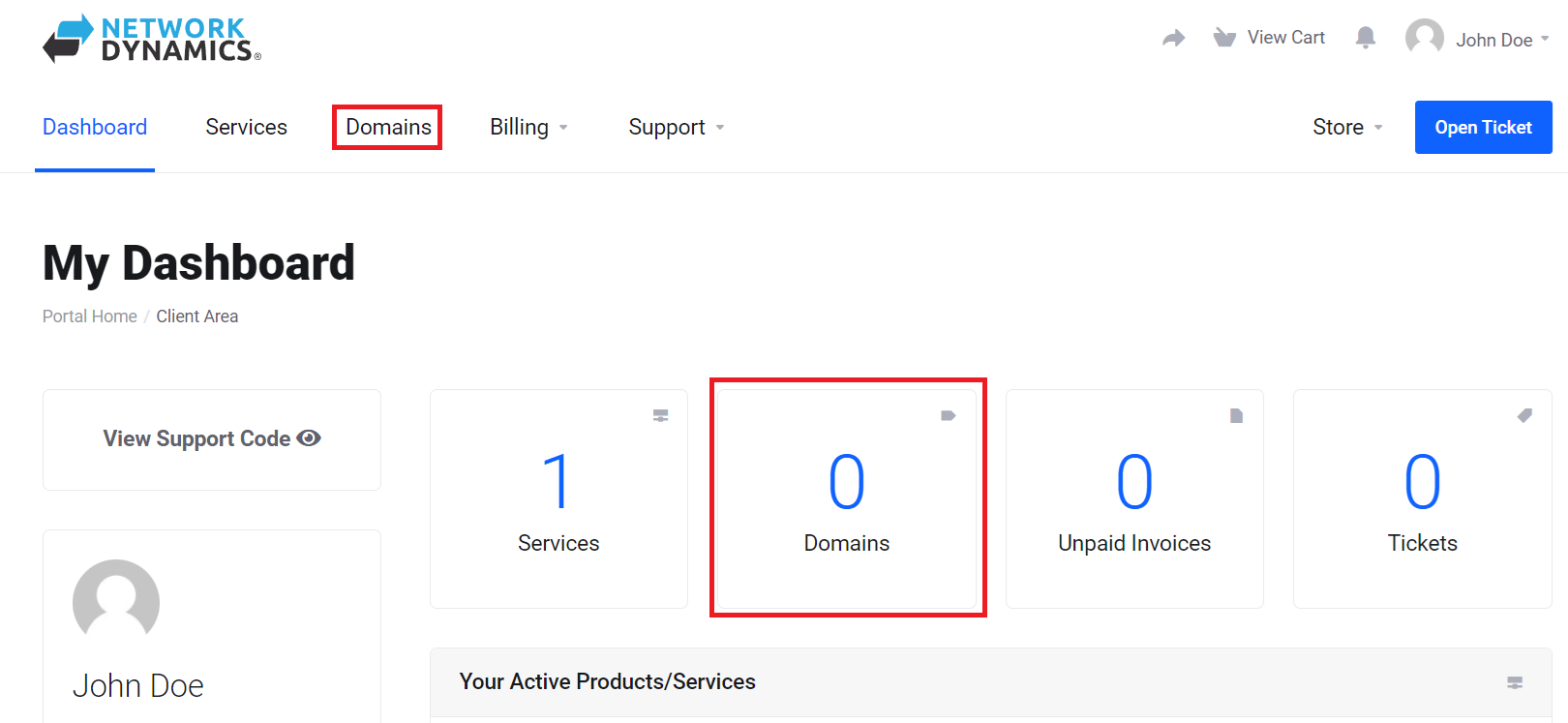
3. Take note of the 'Auto Renew' column. Here, you can see the current status for each domain listed. The radio button labeled 'ON' indicates that auto-renewal is enabled for that domain. To toggle the 'Auto Renew' status on or off, simply click the button.
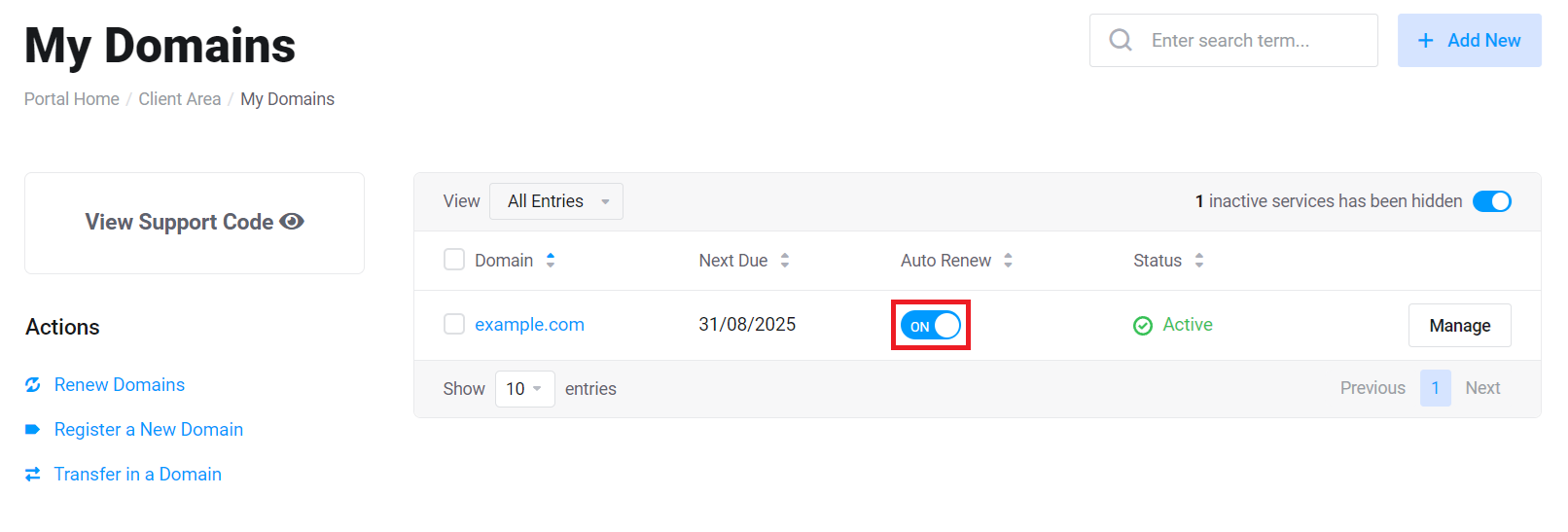
PLEASE NOTE: Regardless of a domain's auto-renew status, the domain's contact email address will still receive domain expiry notifications as part of the required domain registry policy that we must adhere to.
As per the policy, notification emails must be sent to the domain's registrant contact email, 90/60/30/10/5/1 day(s) before the expiration of the domain with instructions on how to renew.
These are not invoices or payment reminders, simply notification messages.
If you have disabled Auto Renew because you no longer wish to keep the domain, you can safely ignore these reminders.