How to change the default billing method
Update your account's default billing method
Lachlan
Last Update 8 months ago
This topic covers processes requiring access to your Network Dynamics Client Area. If you’re not sure how to access the Client Area, please follow this guide before continuing - How do I Login to my Network Dynamics Client Area?
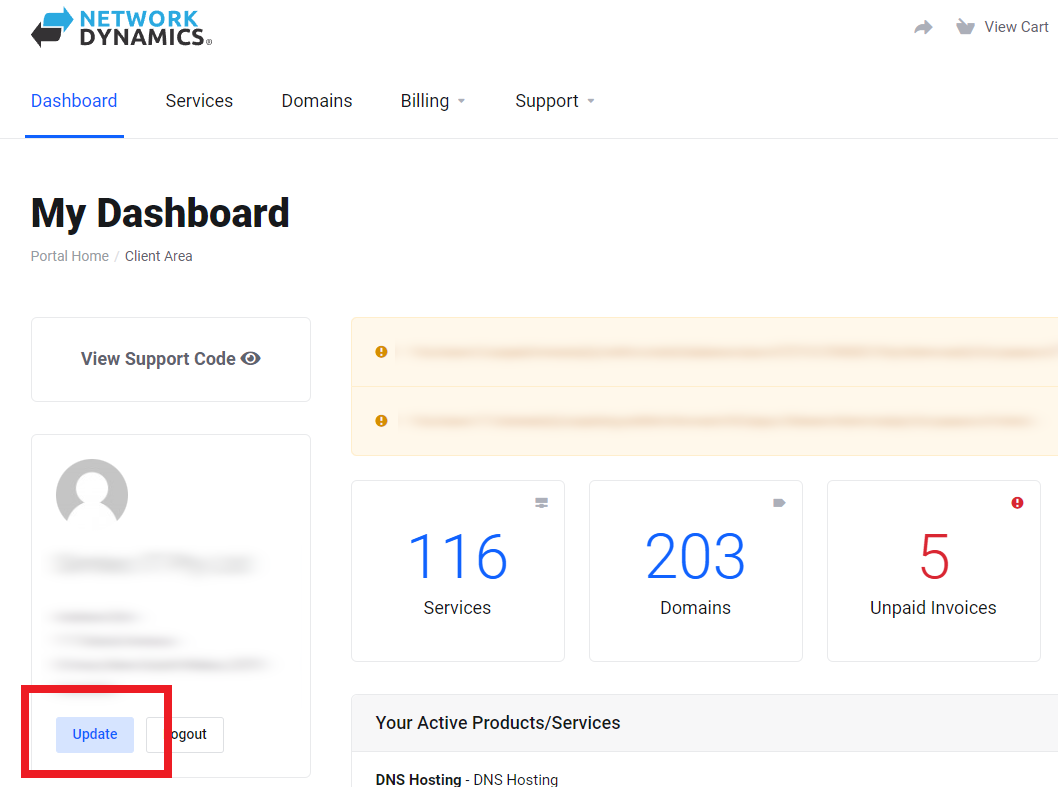
3. Scroll down this page to find the 'Billing Address' section. Choose your payment option from the 'Payment Method' drop-down menu.
Note: By default, this is set to “Per Order” (this means that each product will use the billing method chosen during the checkout process at the time of purchase).
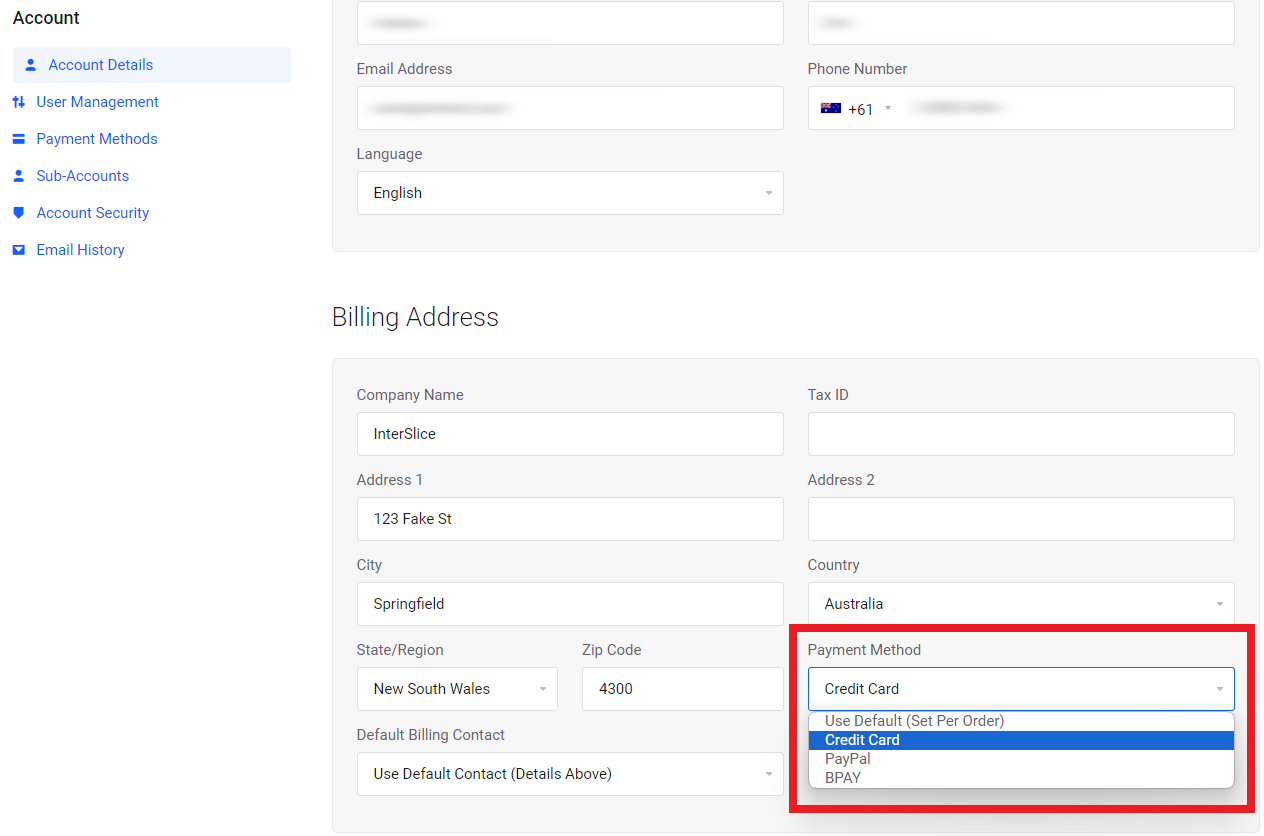
4. Scroll to the bottom of the page and click 'Save Changes'
PLEASE NOTE: We do not support bank transfers or ‘EFT’.
- Our accepted forms of payment include Credit Card, PayPal and BPay.