How to perform a "traceroute"
Troubleshooting networking issues with the traceroute tool
Marc
Last Update 8 months ago
A tool known as 'traceroute' (trace route) can help you see the path your network data takes.
When you send data (like loading a webpage or sending an email), it doesn't go directly from your computer to its destination. Instead, it hops through several stops or routers on the internet.
Using traceroute can show you a virtual map of your network/internet traffic to help troubleshoot connectivity issues.
The steps will vary between operating systems and versions etc, but the general steps perform a traceroute are shown below:
on Windows computers:
1. Open Command Prompt:
- Press `Win + R`, type `cmd`, and press Enter.
2. Type the Traceroute Command:
- Type `tracert <destination>` and press Enter.
- Replace `<destination>` with the IP address or domain you want to trace.
3. Analyze the Results:
- The tool will show the list of routers along the path to the destination, along with the time it takes for each hop.
- Look for any timeouts or unusually high latency.
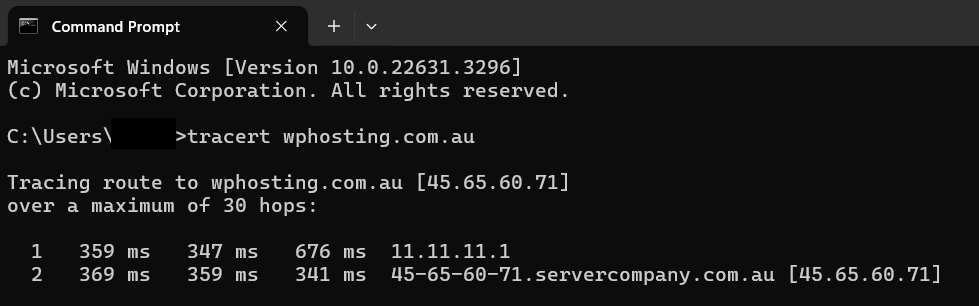
on macOS computers:
1. Open Terminal:
- On macOS, you can find Terminal in Applications > Utilities.
2. Type the Traceroute Command:
- Type `traceroute <destination>` and press Enter.
- Replace `<destination>` with the IP address or domain you want to trace.
3. Analyze the Results:
- Similar to Windows, the tool will display a list of routers along the path with round-trip times.
- Pay attention to any asterisks (*) indicating timeouts or high latency.
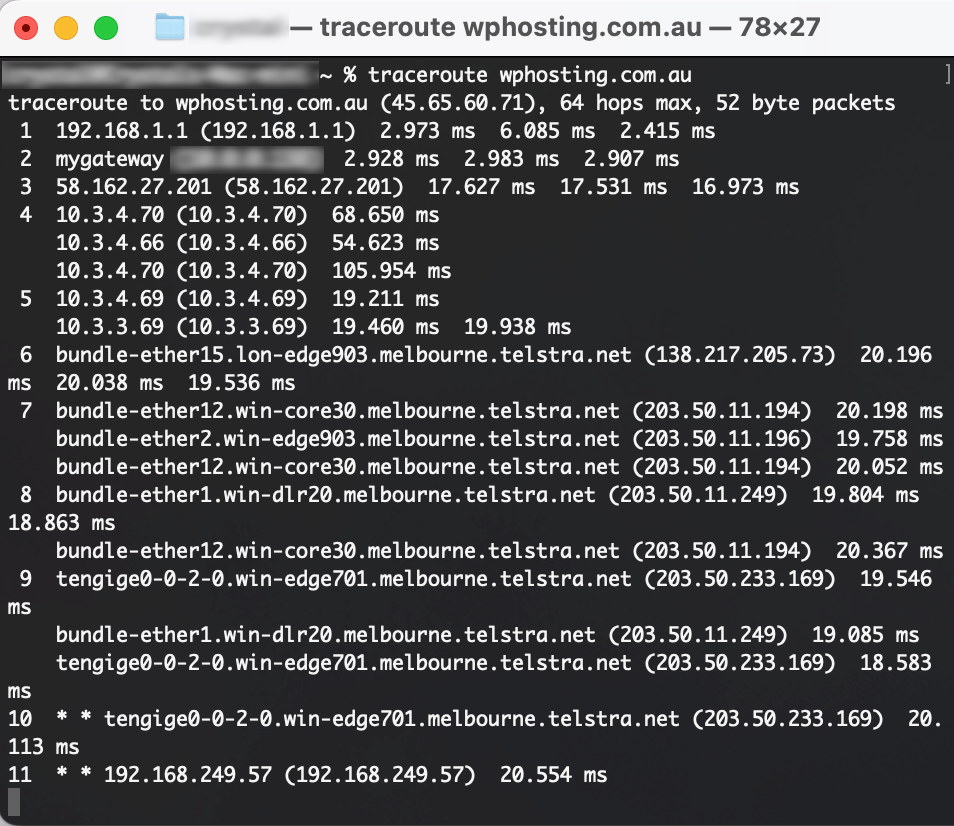
- Hops:
Each line in the result represents a "hop" or a router along the path. - IP Addresses:
IP addresses of routers are displayed. - Round-Trip Time (RTT):
The time it takes for a signal to travel from your computer to the router and back.
PLEASE NOTE: Interpreting traceroute results may require some networking knowledge. If you're troubleshooting connectivity issues, you might want to share these results with your network administrator or internet service provider for further assistance.