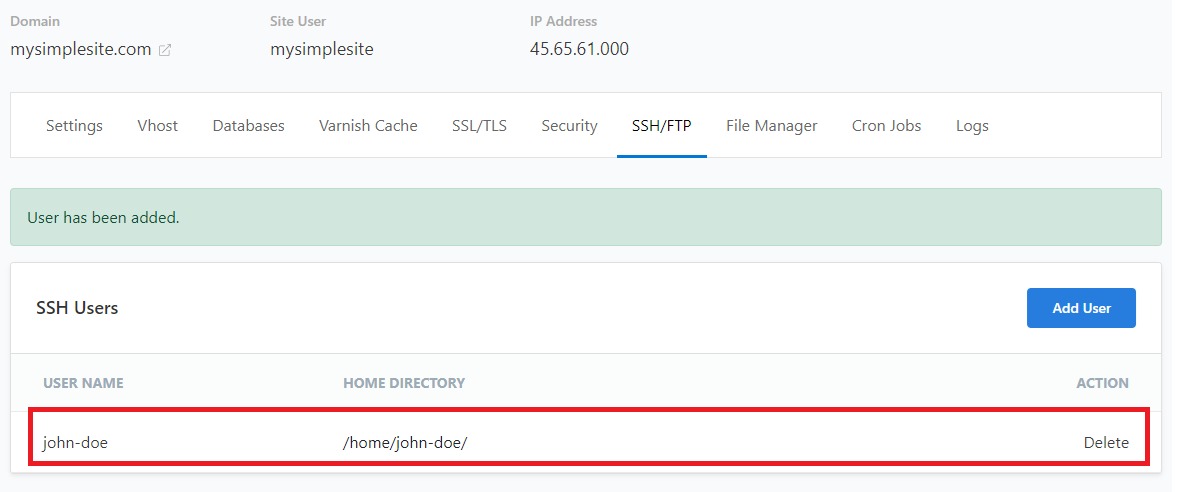Configure SSH/SFTP users in CloudPanel
How to use SFTP (Secure FTP)
Marc
Last Update 5 months ago
To access the files on your CloudPanel (CLP) server remotely, you can connect via SFTP, a more secure alternative to FTP (FTP is not enabled by default).
You'll first need to create SSH users in order to access the server remotely and securely.
Creating SSH / SFTP Users
NOTE: Steps to create a new SSH user will vary slightly depending on which version of CloudPanel (CLP) is running on your server.
To get started, log in to your CloudPanel server and determine which version of CloudPanel (CLP) your server is using.
2. Navigate to 'Sites' from the top menu
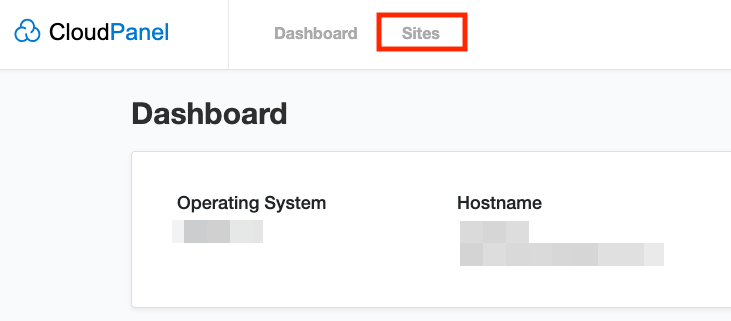
3. From the list of sites, click 'Manage'
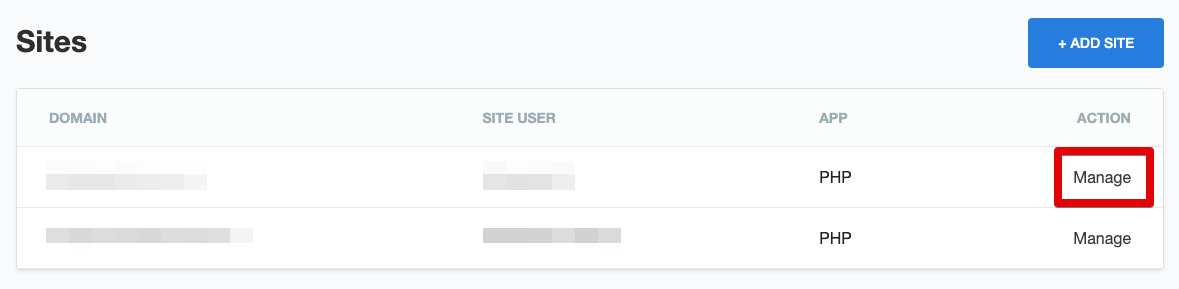
4. Next, click the 'SSH/FTP' tab
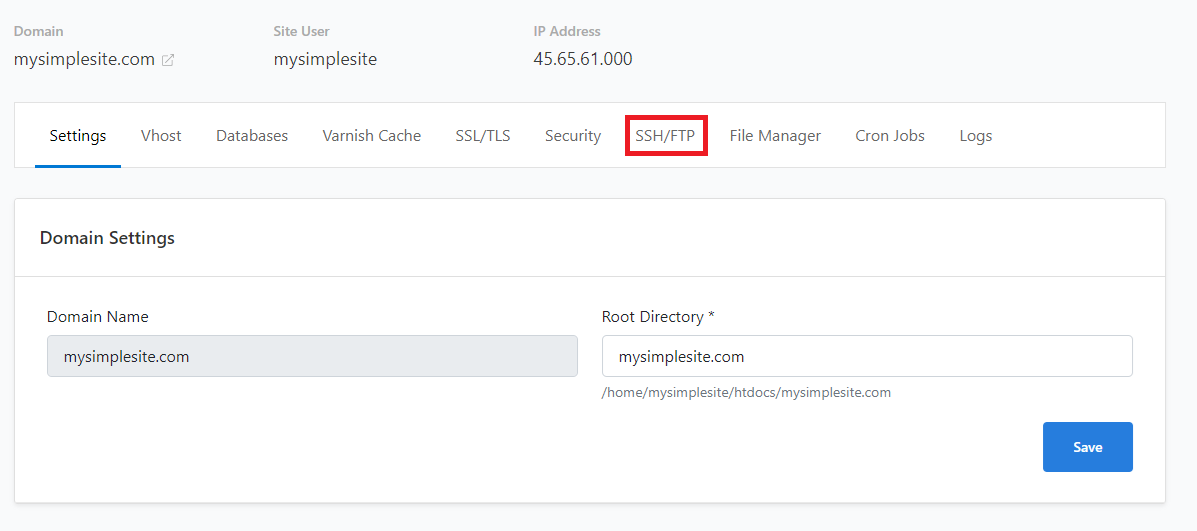
5. Then click on 'Add User' in the "SSH Users" section
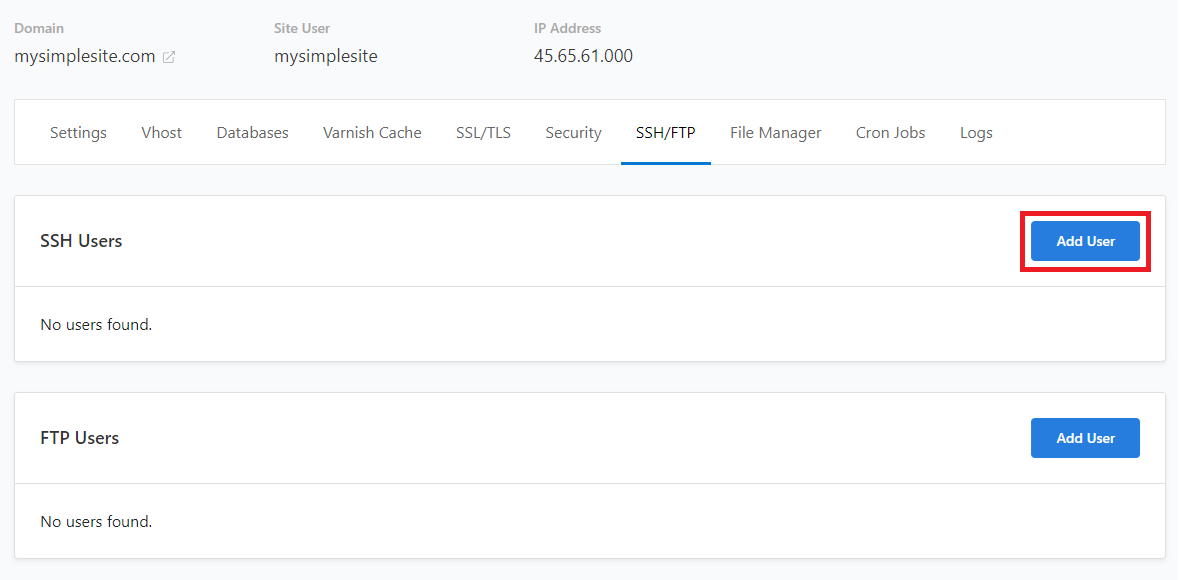
6. Enter a username and password for the new SSH user.
(Optionally, you can click 'Generate New Password' to create a random one)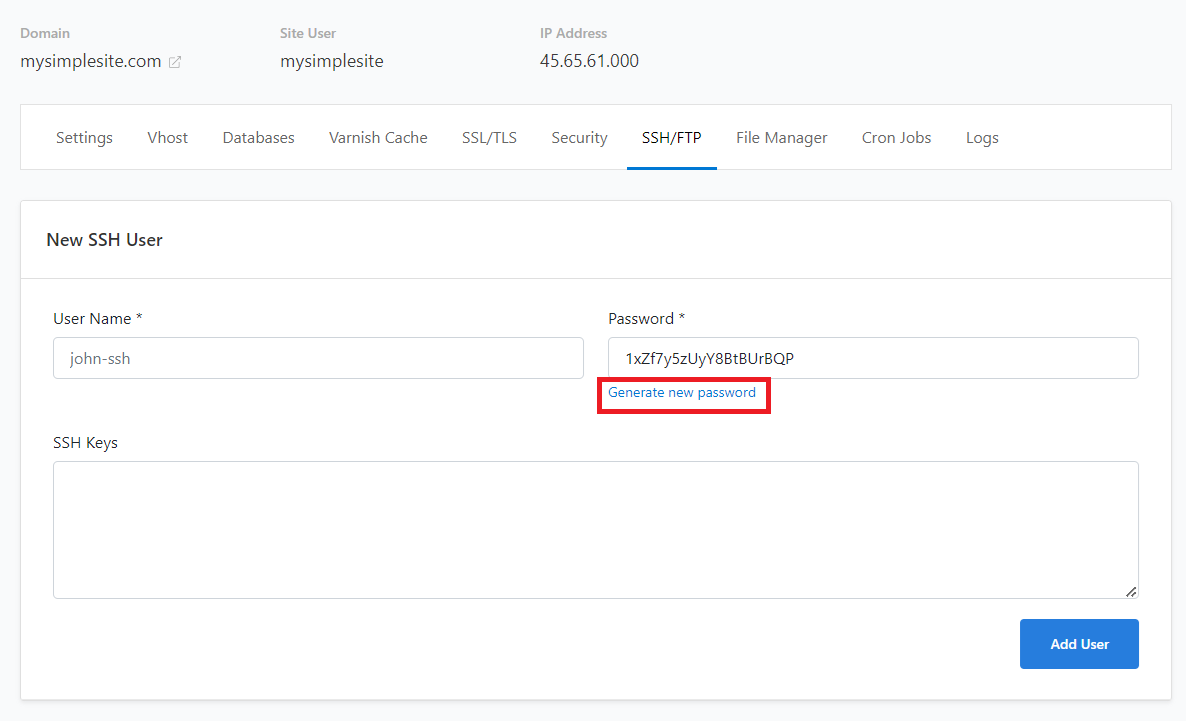
7. Adding public SSH key(s) is optional. Leave this blank if not using.

8. Click 'Add User' when you're done to save the SSH user details.
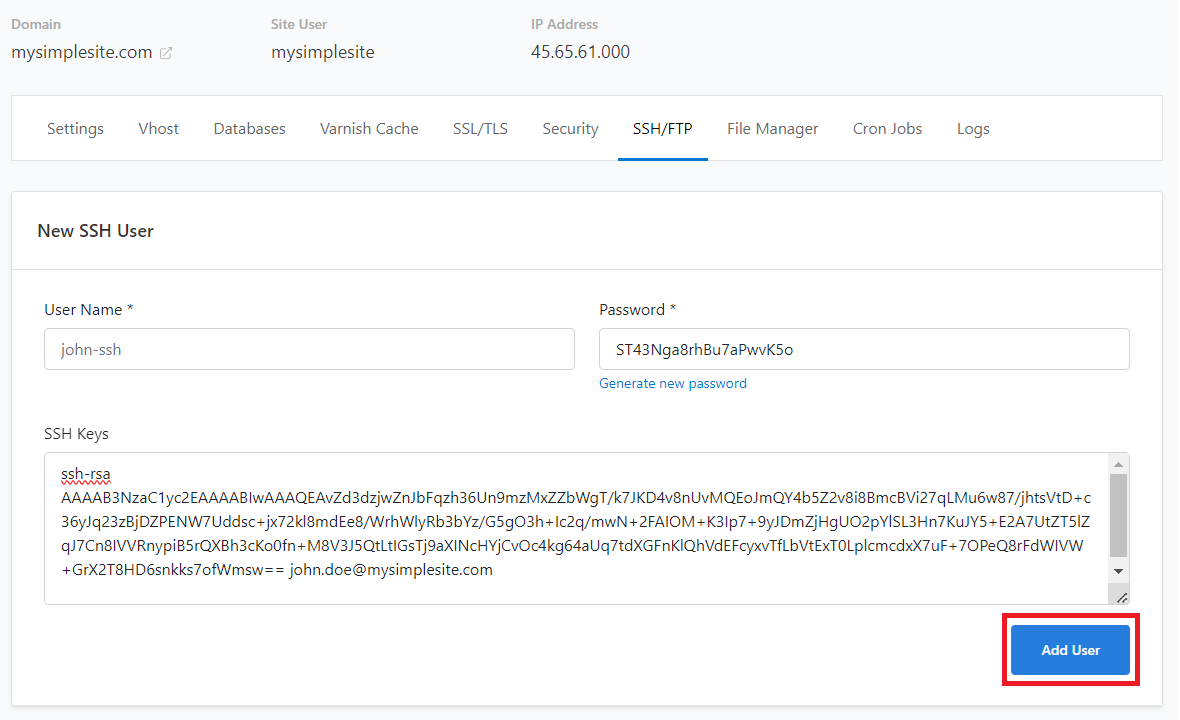
9. Once you've saved your changes, you'll see the list of SSH users.
(you can also remove existing users by clicking 'Delete' next to their name in the list)