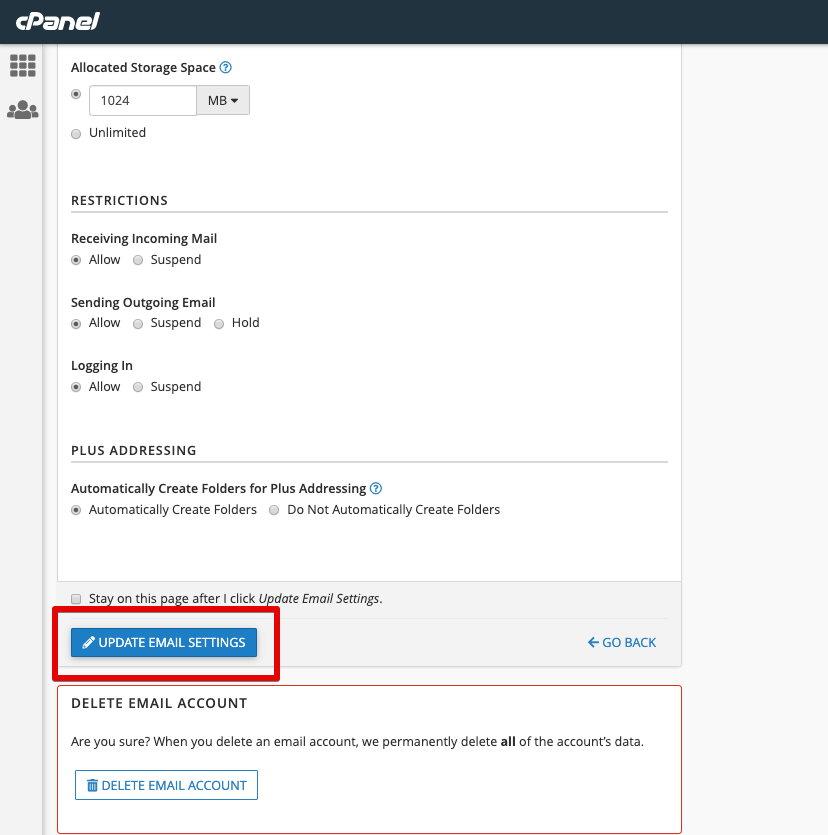How to change your email address password within cPanel
Lachlan
Last Update 7 months ago
This topic covers processes relating to a cPanel service.
You will need to be logged into the cPanel account to follow the steps.
If you're not sure how to access your cPanel service — please, follow this guide before continuing: How do I Login to cPanel?
IMPORTANT NOTE: When updating email passwords, you will also need to ensure any other devices that connect to the same email account are also updated with the new password. Otherwise, those devices will keep trying to login with the old password - this could lead to firewall blocks due to the failed login attempts with the wrong password.
If you have forgotten or need to update the password of your cPanel-hosted email address, please follow the steps below to change the password via cPanel.
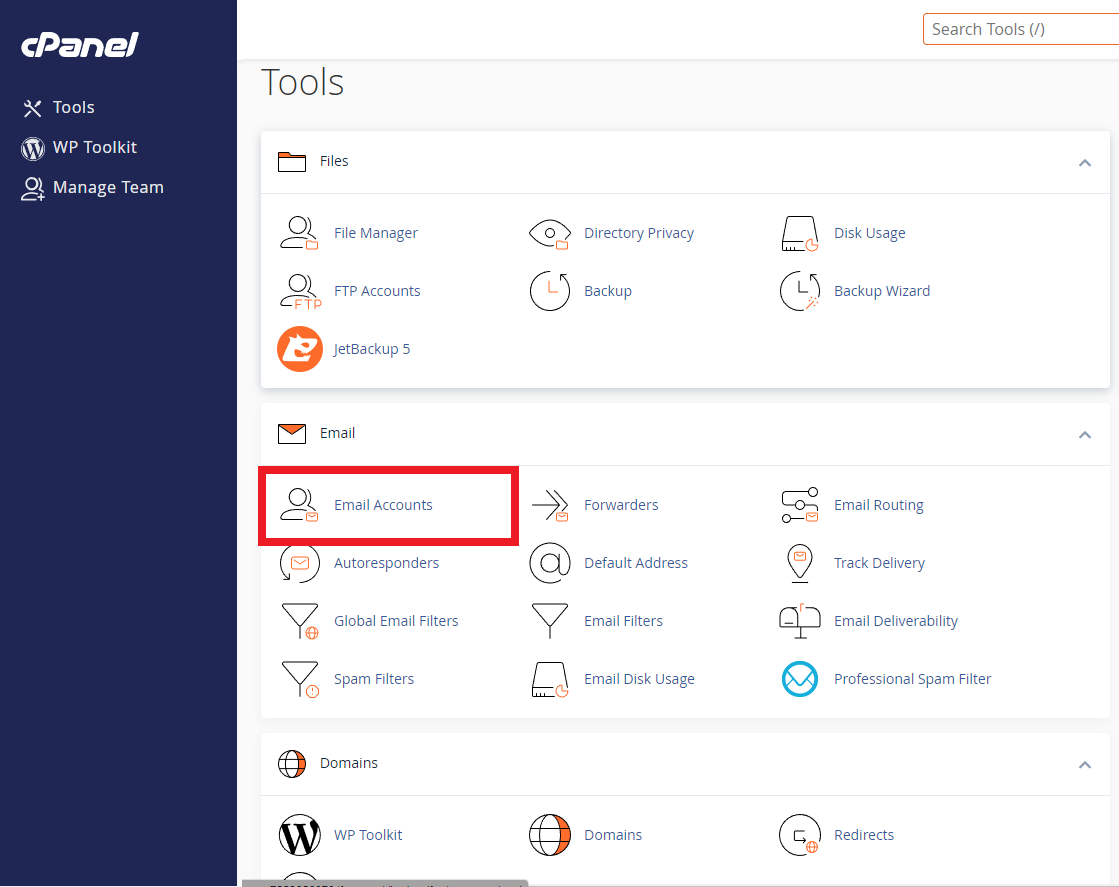
3. Here, all the email addresses configured on the service will be listed.
Find the one you want to edit and click the 'Manage' button to the right.
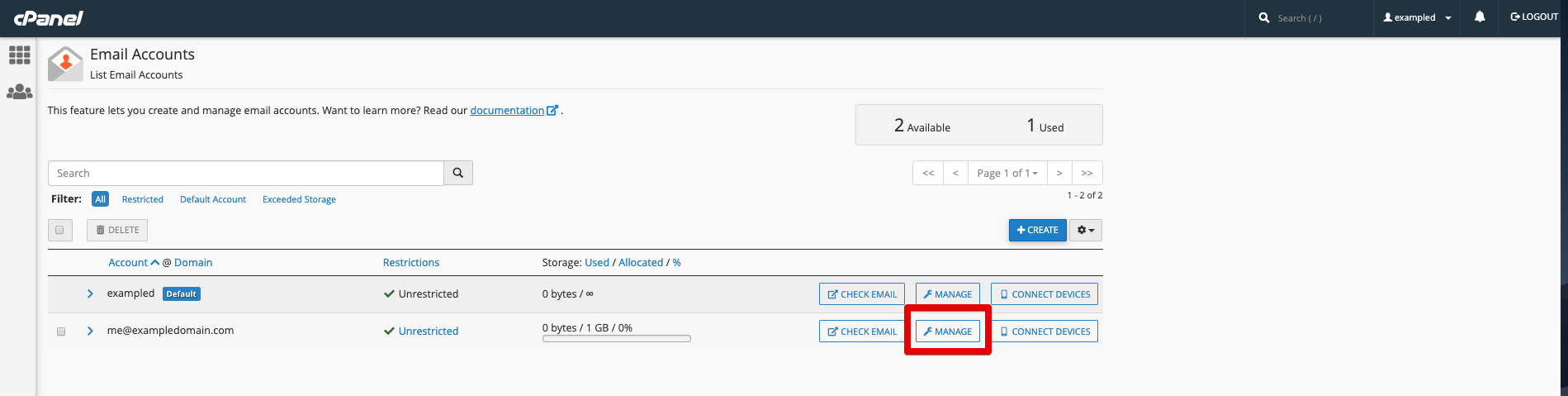
4. Under the "Security" section, you can create a 'New Password'.
Enter a new password
(passwords must meet minimum strength requirements so make sure to use a strong password)
- Optionally, click 'Generate' to use the built-in password generator to create a random one that will automatically meet the requirements.
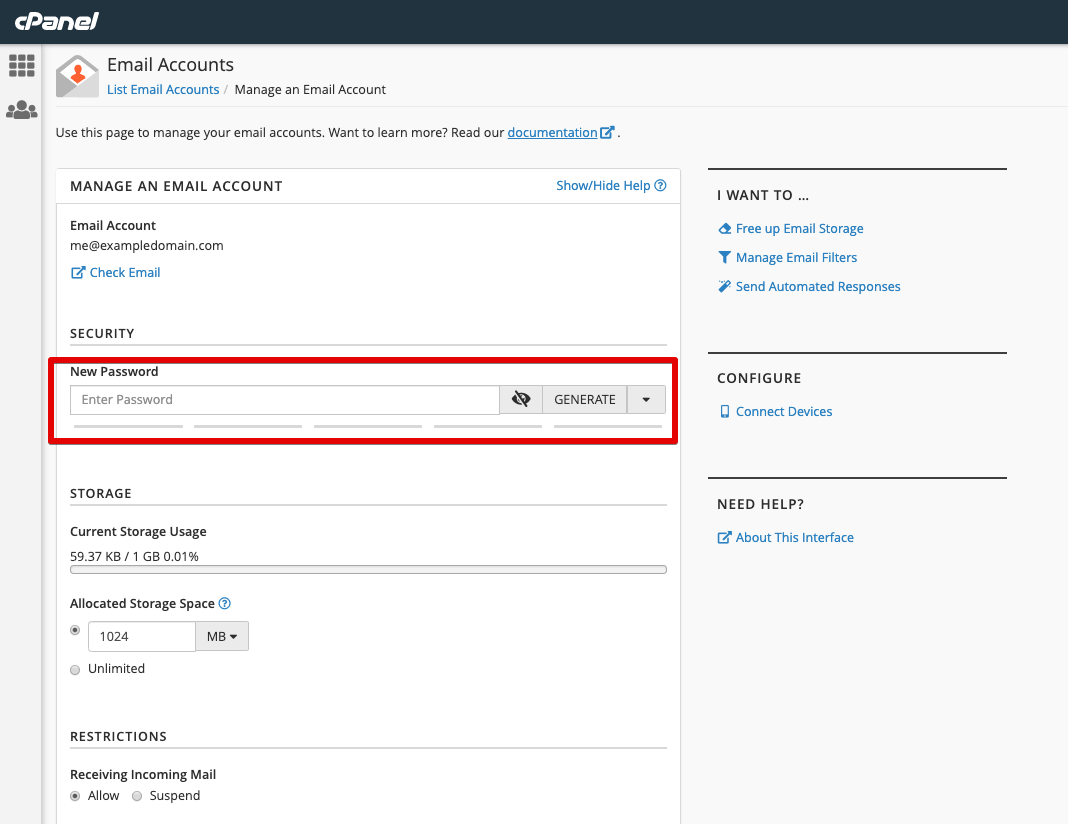
5. When you're done, scroll to the bottom of the page and click 'Update Email Settings'