How to create a "cPanel Teams" user
Give external users access to your cPanel hosting service
Marc
Last Update 7 months ago
This topic covers processes relating to a cPanel service.
You will need to be logged into the cPanel account to follow the steps.
If you're not sure how to access your cPanel service — please, follow this guide before continuing: How do I Login to cPanel?
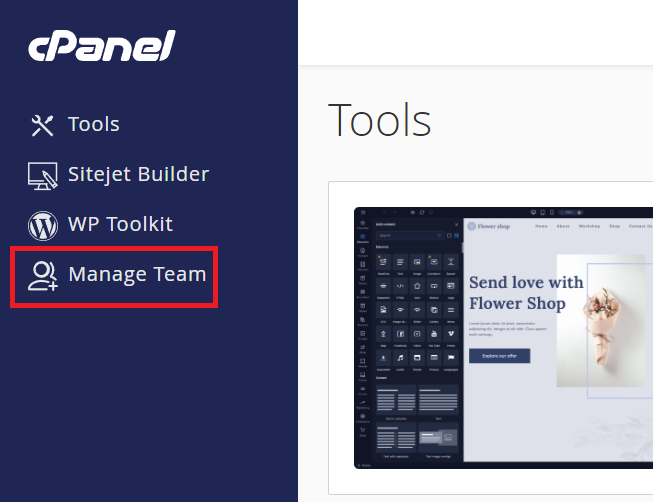
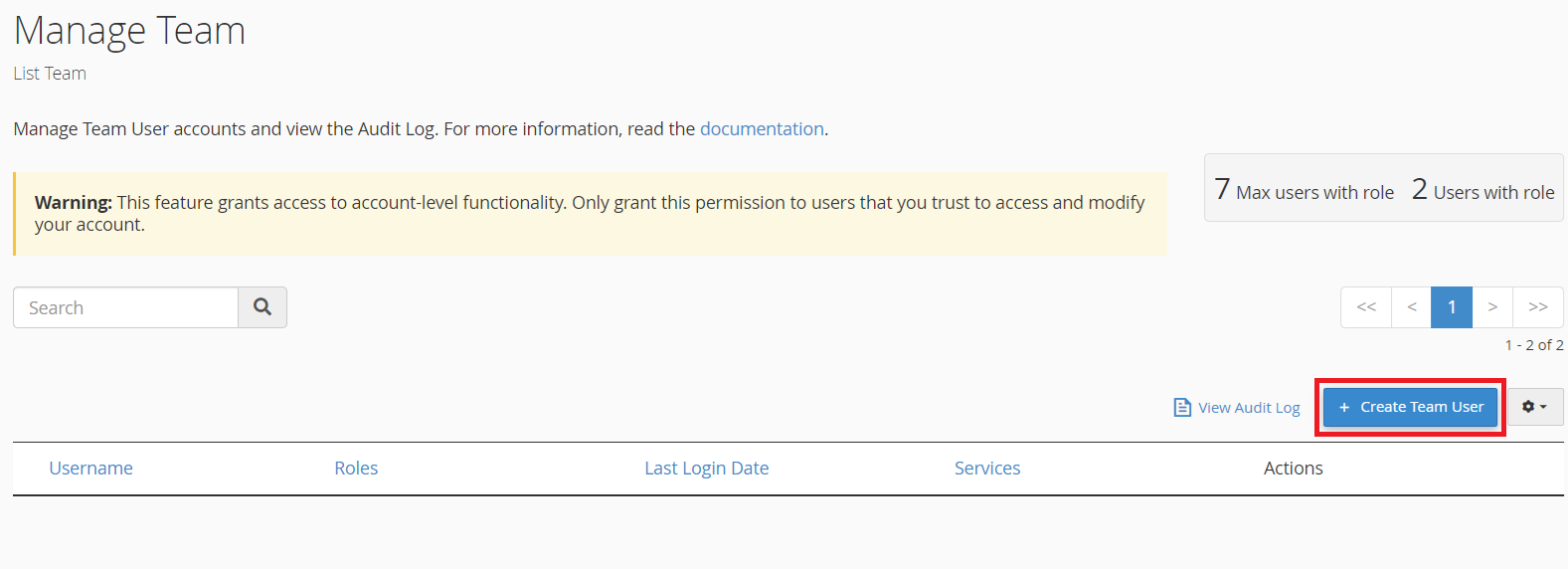
- Username - The name you choose here will be prepended to the domain to create the full username (e.g. user@domain.com)
- Password - Create a password or allow the user to set their own
- Contact email - The email of the intended user. Used to set/reset passwords
- Roles - Specify the features and permissions this user should have
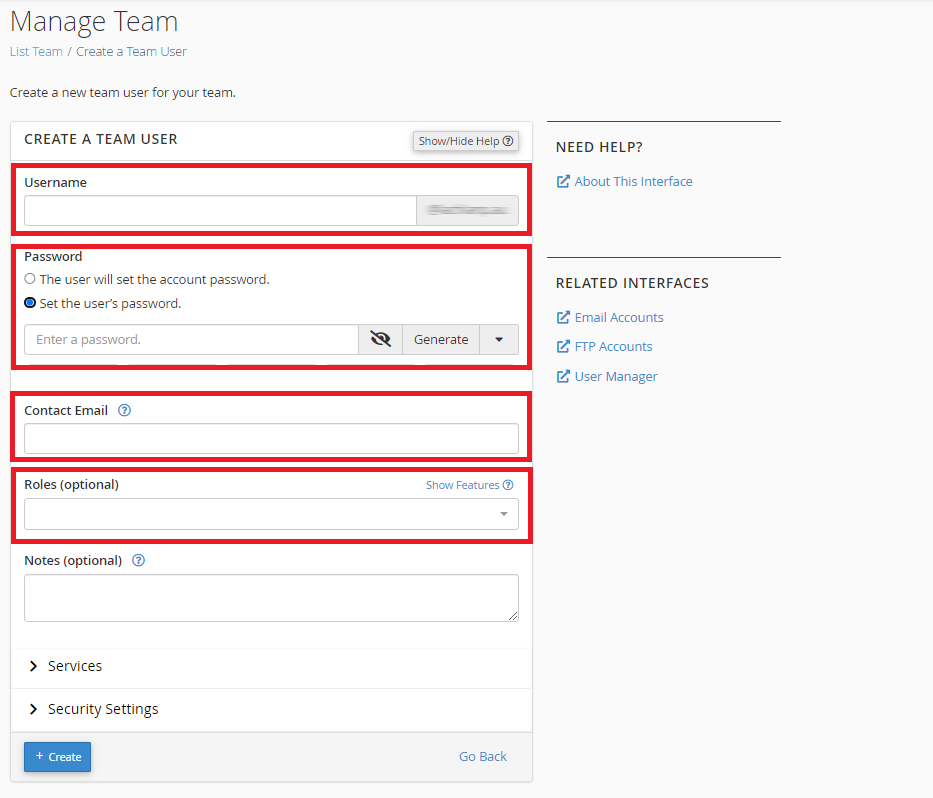
ROLES: When selecting a role for the Team user, choose the option that is most appropriate to your situation.
If you're not sure which features the Team user will need, the Administrator role will allow access to all features.
Administrator
This role includes all privileges of the other team user roles.
Database
This role gives access to files and tools related to databases, such as phpMyAdmin, and SQL Databases/Manage My Databases.
Email
This role gives access to tools and settings related to email, such as Email Accounts, Forwarders, Zone Editor and Track Delivery.
- Web
This role gives access to tools and files related to website functionality, such as WordPress Toolkit, Redirects and PHP options.
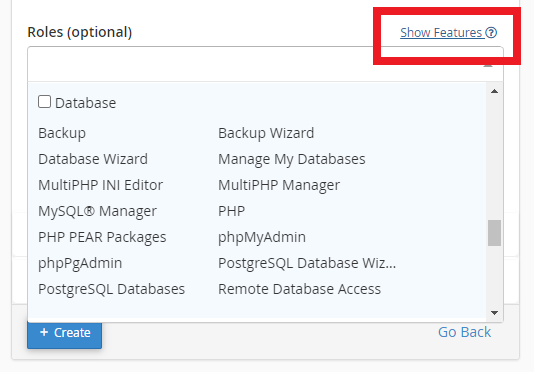
- Services
- Email - Gives the team user access to email for the cPanel account.
- FTP - Gives the team user access to website files for the cPanel account
- Security Settings
- This allows you to set an expiration date for the Team user account
- Choose an expiry date and account access will be revoked on that date.
The new Team user can now log in to cPanel directly by typing "/cpanel" or ":2083" after your domain name using the username and password you created.
PLEASE NOTE: If your domain is currently pointed away from Network Dynamics Hosting, then you'll need to use the server hostname, instead of your domain, to login to cPanel. You can find the server hostname in the address bar when logged into cPanel. The hostname will always be a variant of "server-XXXX.networkdynamics.com.au"