How to create email accounts in cPanel
Marc
Last Update 8 months ago
This topic covers processes relating to a cPanel service.
You will need to be logged into the cPanel account to follow the steps.
If you're not sure how to access your cPanel service — please, follow this guide before continuing: How do I login to cPanel?
Creating a new mailbox
Setting up email accounts for your domain is an easy process. To do this, please follow the steps below:
1. First, login to cPanel.
2. Under the 'Email' section, click the “Email Accounts” tool.
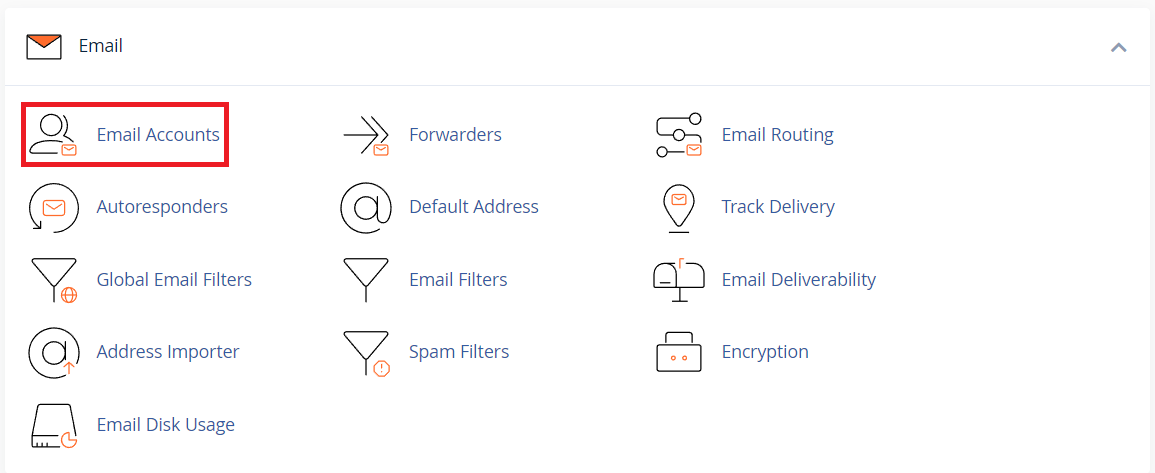
3. Next, click the 'Create' button
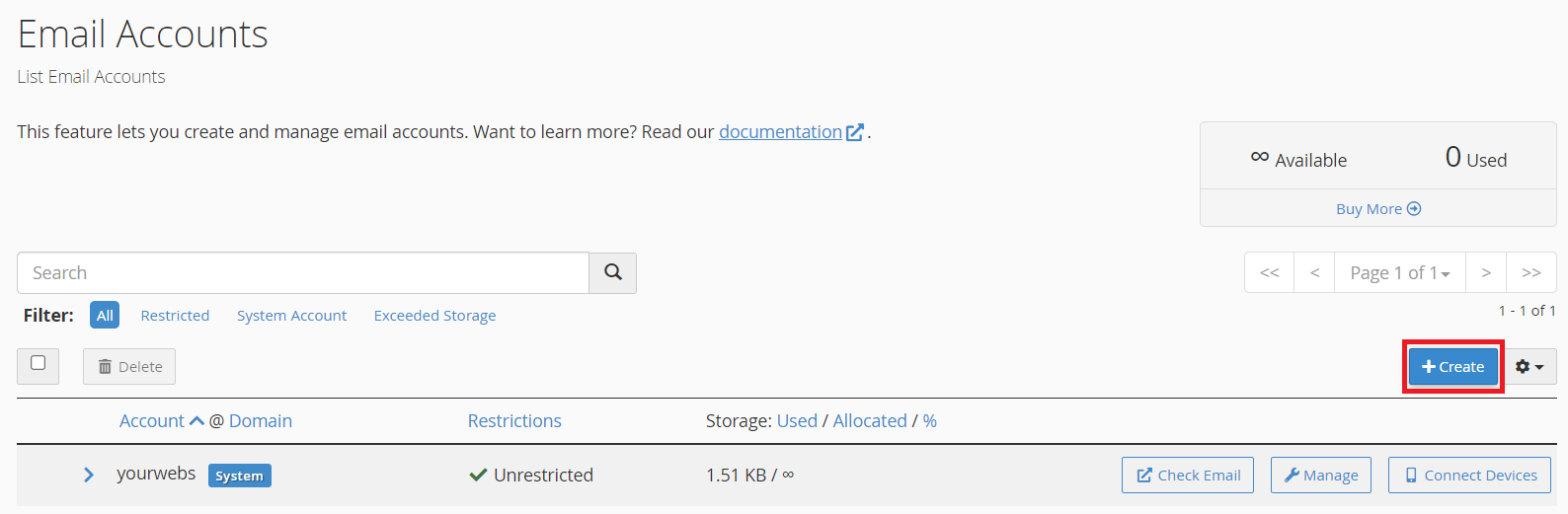
4. Be sure to set the correct domain from the 'Domain' drop-down menu.
5. Next, enter a username and password. Make sure to use a strong password (optionally, you can use the built-in password generator to create a random one)
6. Set the 'Storage Space' / mailbox quota.
7. Scroll down and click 'Create'.
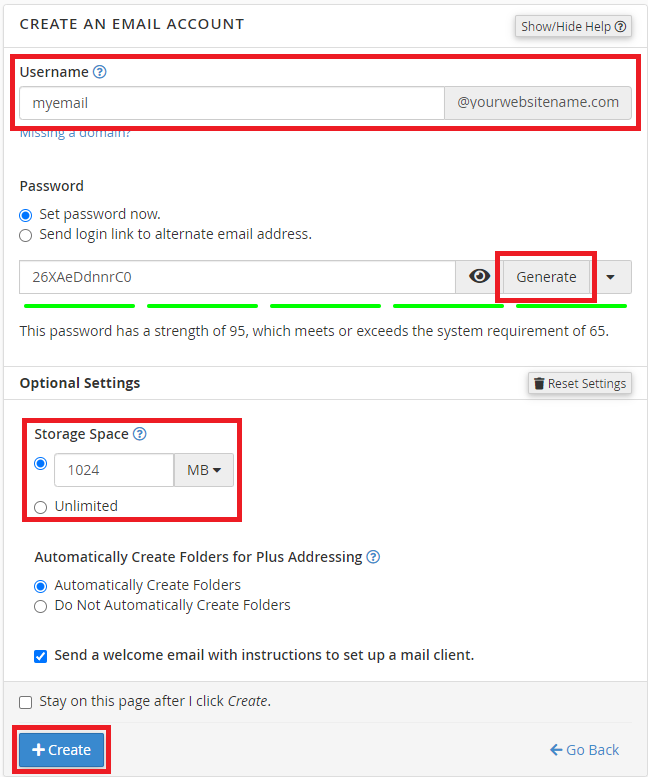
Now that your account has been set up, you can access email using your chosen email software on your PC, Mac, phone/tablet etc or via a web browser with WebMail.
WebMail
WebMail is accessible on any device with a web browser at example.com/webmail – remember to replace example.com with your own domain.
Manual Setup
If you need to configure an account manually, you can find your mail configuration settings within cPanel under Email Accounts > Connect Devices.
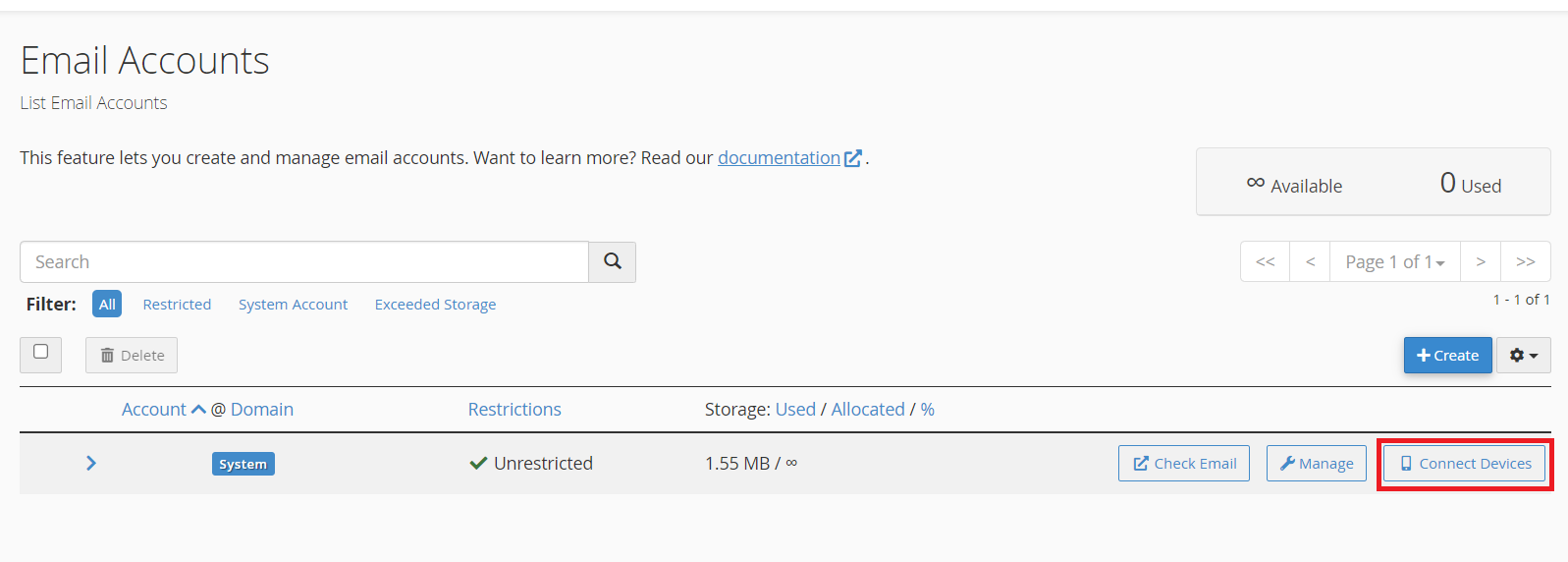
An example of configuration settings you might see
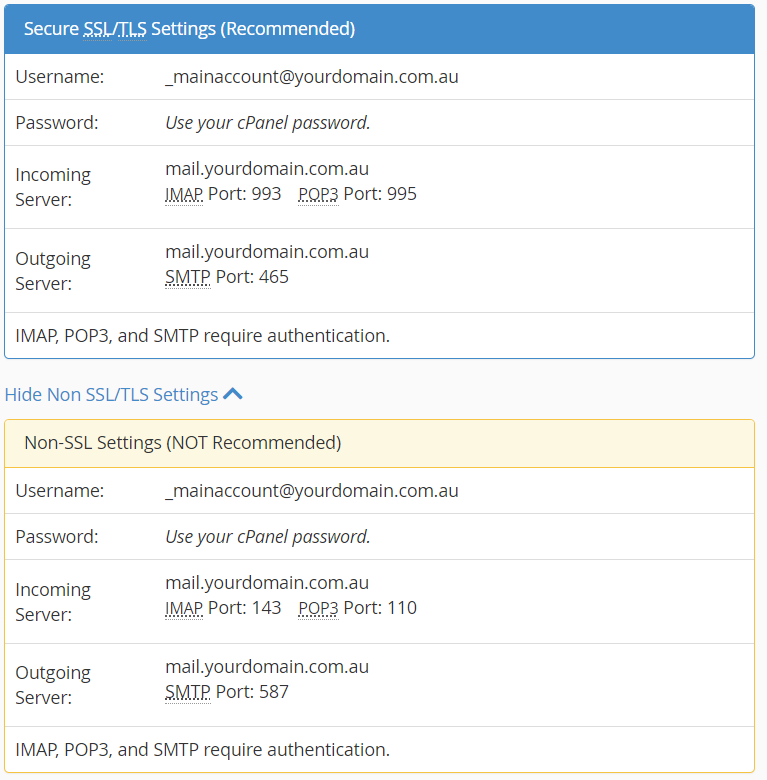
POP or IMAP?
IMAP will generally sync between the server and the device, keeping the contents of the mailbox the same (useful if you want to set up more than one device). The port numbers for IMAP are 143 (non-SSL) and 993 (SSL).
On the other hand, POP will generally download from the server to your device, which is beneficial for conserving disk space or importing into other services (e.g., Gmail). The port numbers for POP are 110 (non-SSL) and 995 (SSL)."