Move services to another Network Dynamics account holder
How to move products between Network Dynamics accounts
Marc
Last Update 2 months ago
You can move a hosting plan, SSL product or domain name from your account to another Network Dynamics account.
This can be done from within the Network Dynamics Client Area using the 'Ownership Transfer' tool.
PLEASE NOTE:
- When using this process to move domain names, it's important to know that transferring domain names between Network Dynamics client accounts does not change the domain registration details.
- This process does not transfer unpaid or overdue invoices to the receiving account.
- Invitation URLs are valid for 72 hours. If the recipient does not approve the transfer of ownership via the link in the invitation email, you will need to resend the invitation.
To move an active service to another Network Dynamics client
2. Find the service you wish to move and click 'Manage' next to your product in the list
- Go to 'Services' for Hosting or SSL products
- Go to 'Domains' for Domain Names




- Be sure to confirm the correct email address
- Read and agree to the Terms of Service by ticking the checkbox
- Click 'Transfer Ownership' when you're ready

The recipient will receive an email asking them to approve or deny the transfer of ownership.
Once approved, the service will be added to their account and removed from yours.
PLEASE NOTE:
- If an invite email is not received, please check with the intended recipient to confirm the correct email address used for their Network Dynamics account (this should be the email address listed in the "Account Details" section of the recipient's Network Dynamics Client Area).
- The correct email can be seen within the 'Account Details' section of their Network Dynamics Client Area (click the profile name, then 'Account Details' from the drop-down menu).
- If your intended recipient does not already have a Network Dynamics account, please contact support for additional information.