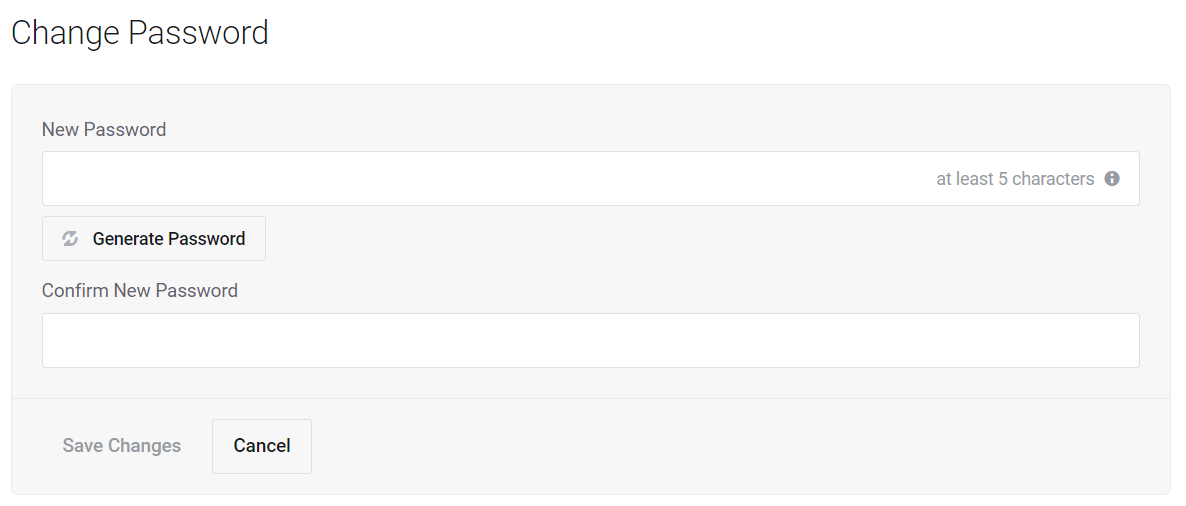How do I find / reset my cPanel password?
Lachlan
Last Update 8 months ago
cPanel login passwords are randomly generated when the hosting account is created. For security purposes, it's best to use the one-click login feature mentioned above. However, if you need to use a password to access cPanel (e.g. give cPanel login credentials to your web developer) you will need to update the password.
To change the cPanel password
1. First, login to the Network Dynamics Client Area
2. Then, click 'Services'
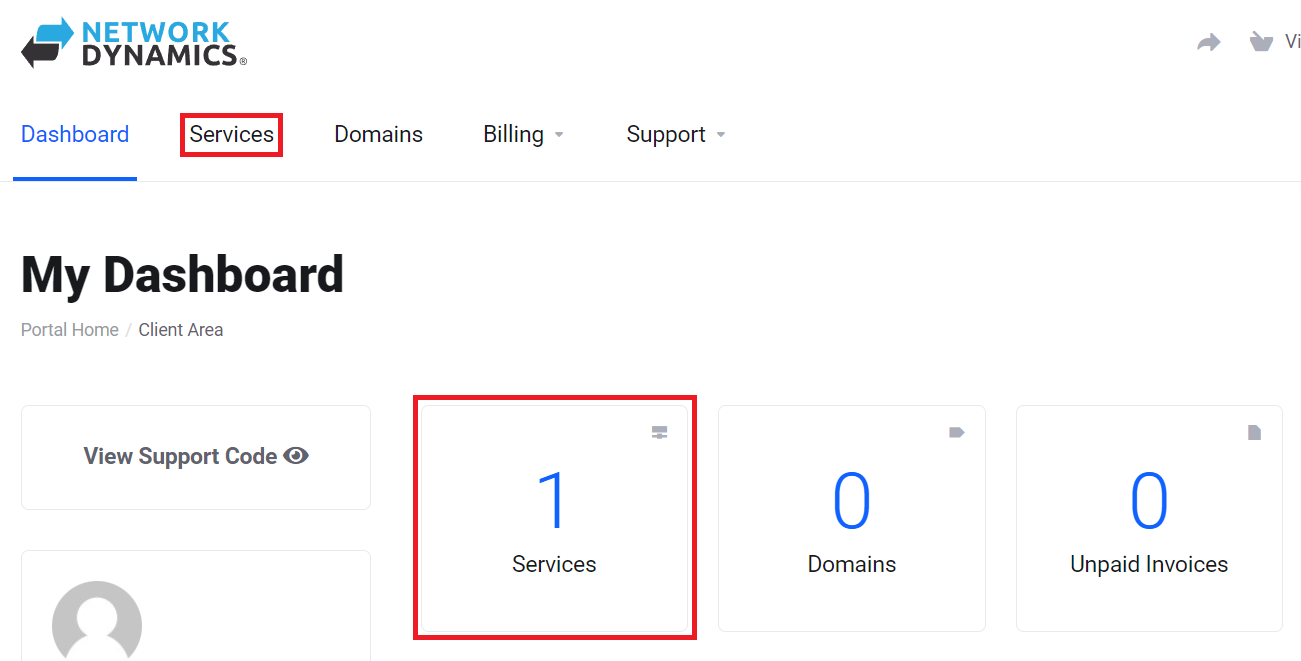
3. Click the 'Manage' button on the hosting package you want.
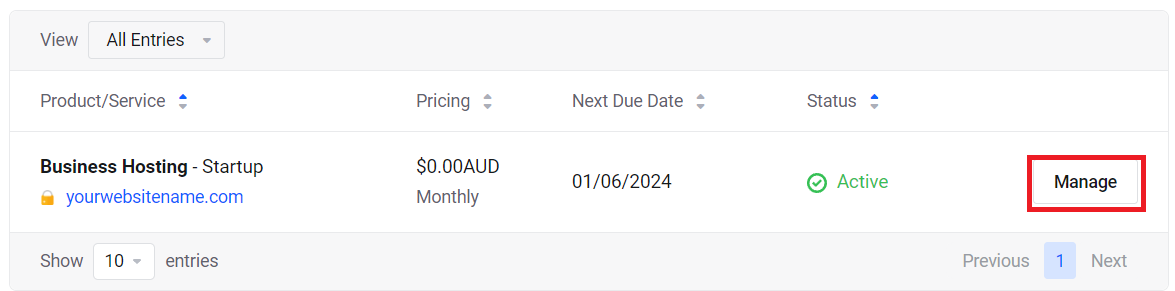
4. On the next page, listed under the 'Actions' menu on the left, click the 'Change Password' button.
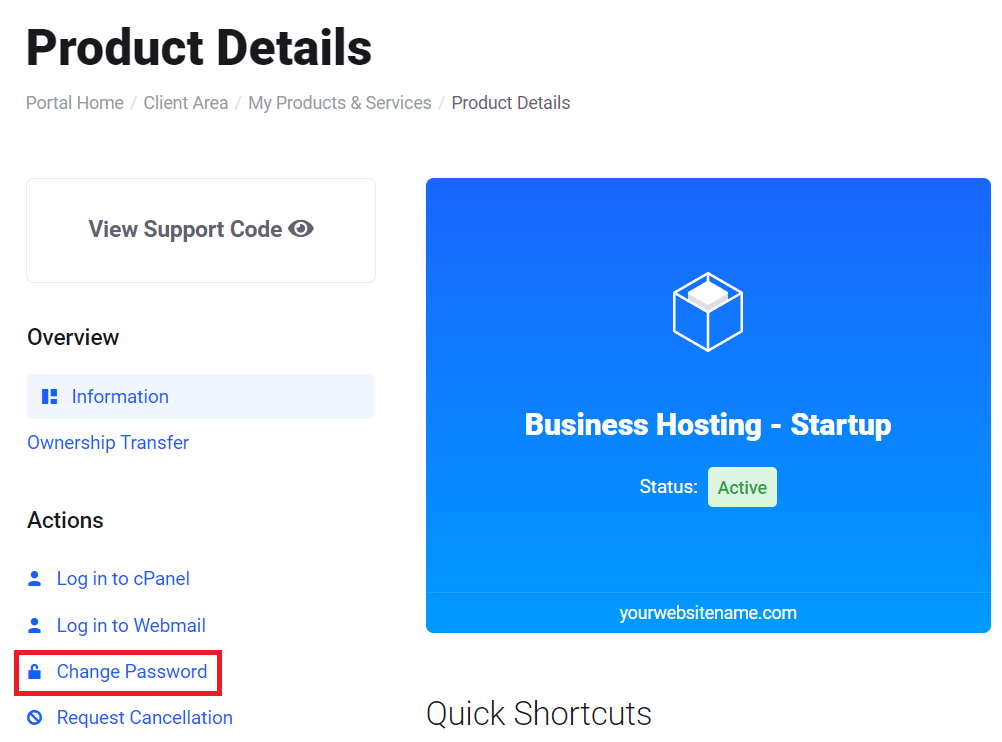
5. You can generate a new, random password (click 'Generate Password') or type in one of your own choosing.
!! Be sure to use a strong, secure, hard-to-guess, password !!