How to check disk usage and free up space
Marc
Last Update 4 months ago
You will need to be logged into the cPanel account to follow the steps.
If you're not sure how to access your cPanel service — please, follow this guide before continuing: How do I login to cPanel?
Checking your cPanel disk usage is an easy process. To do this, follow these steps:
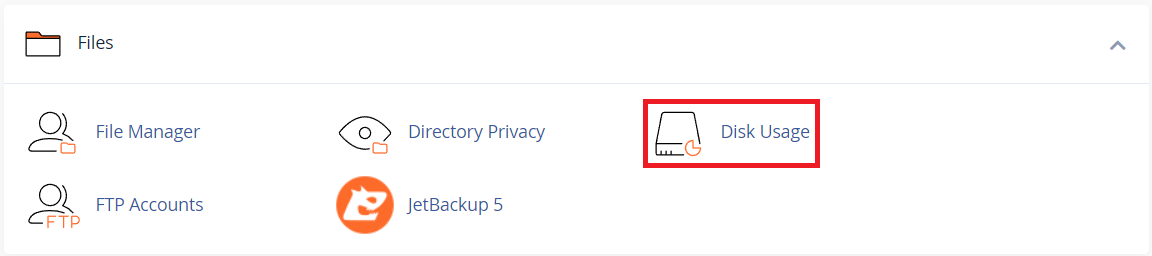
3. In the first section of the Disk Usage page, you can see a summary of your storage and which folders/directories are using the most space. In the example image below, you can see the "public_html" folder is using the most (denoted by the blue bar).
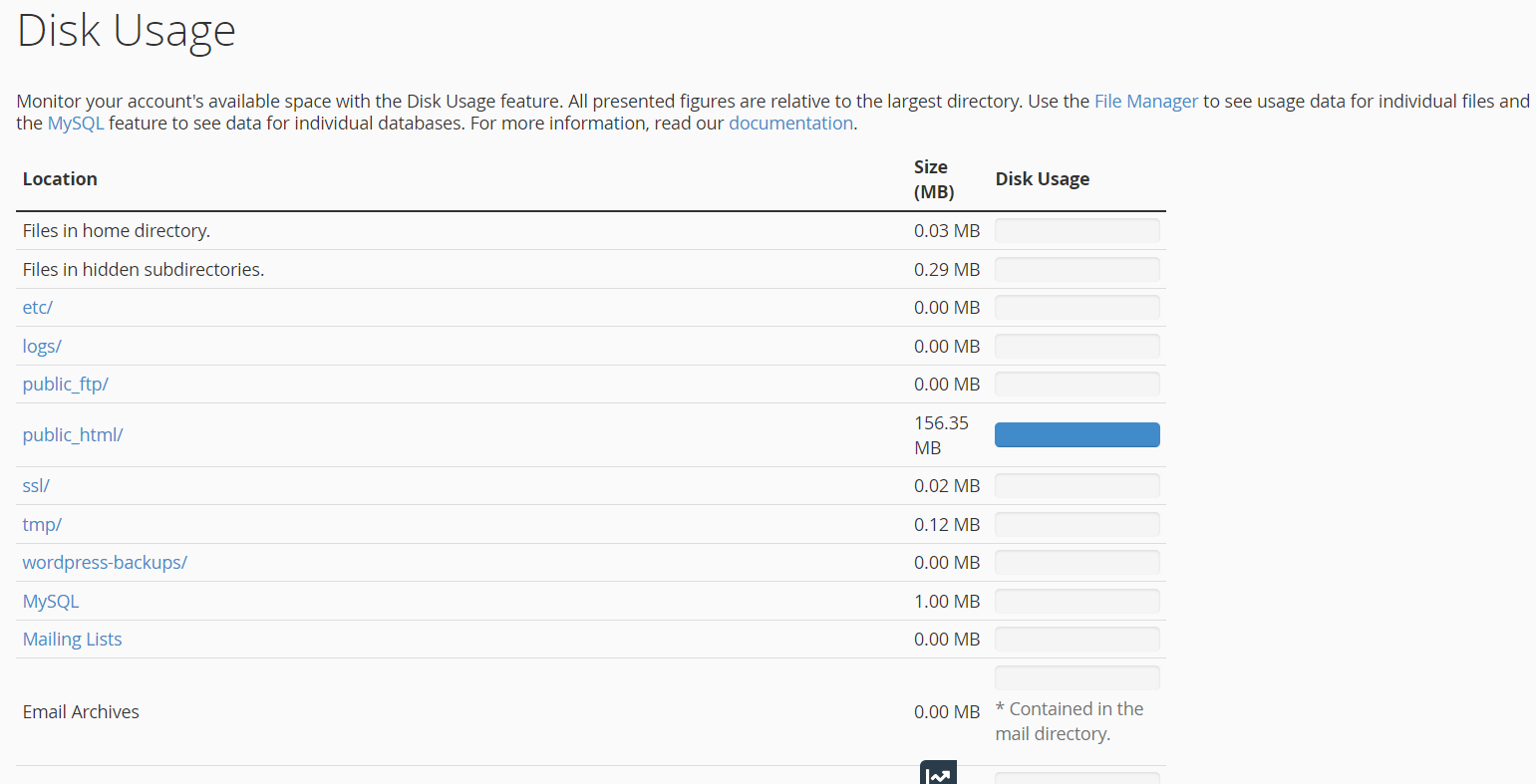
4. Scroll further down the page to see a more detailed view.
At the 'Sort directories by:' section, select the 'Disk Usage' option. This will allow you to get more information about where exactly within the folder the disk usage is happening.
Clicking the "down arrow" icon next to the folder name will reveal its sub-folders and display the disk usage for each.

5. This is a great way to quickly find what and where disk space is being used. From here, clicking the folder name (in blue) will open the File Manager to that folder.
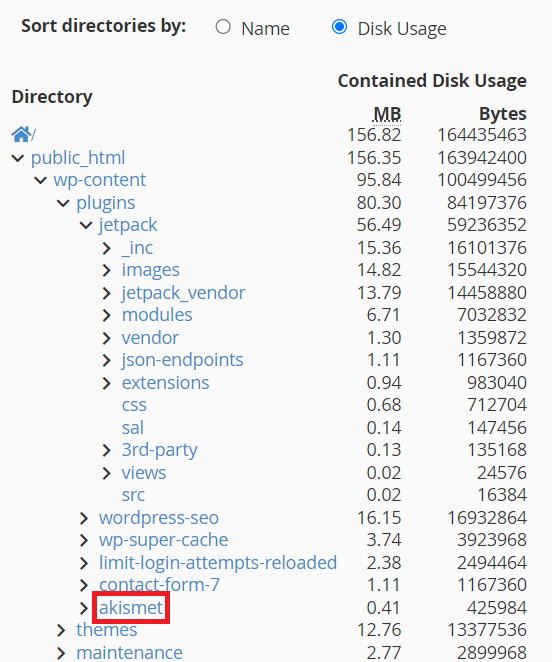
6. Once you're in the 'File Manager,' you can delete the files or folders that you want to remove to free up space.
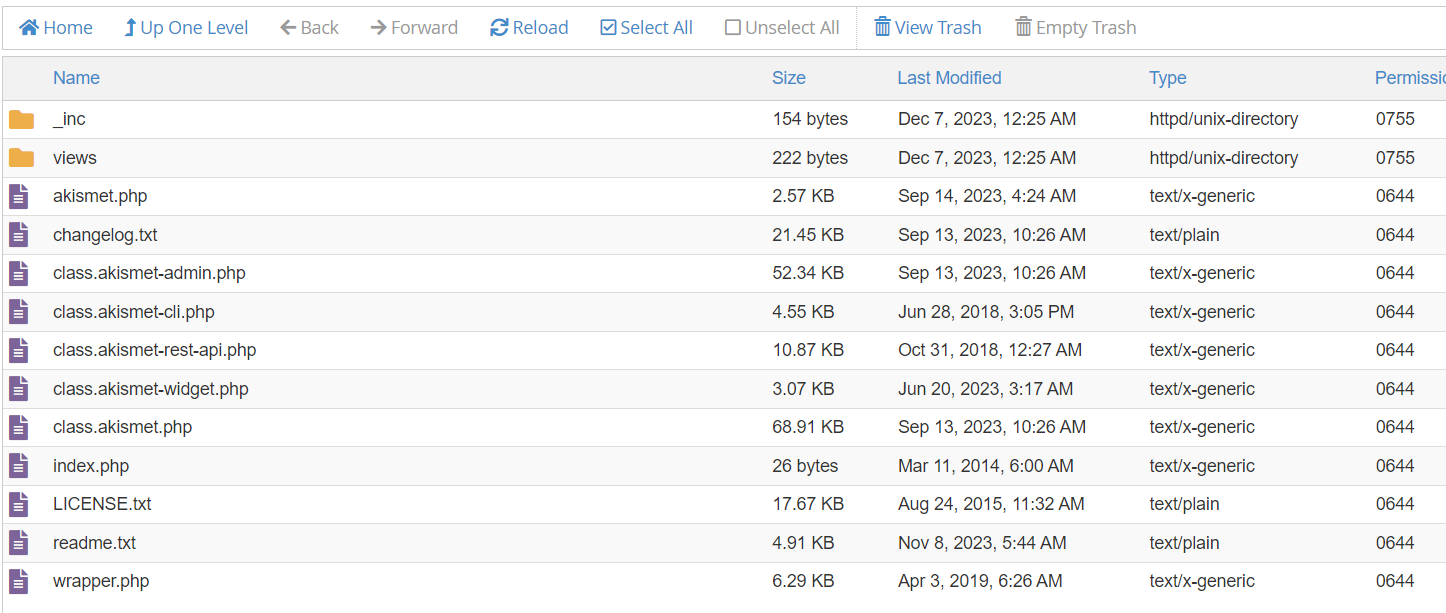
The Disk Usage tool in cPanel offers invaluable insights into your website's storage consumption, empowering you to efficiently manage your storage space.
By regularly monitoring and optimizing your files, you can ensure optimal performance, avoid potential issues, and ultimately enhance the overall experience for both you and your website visitors.