How do I login to WHM?
Find credentials to access WHM on your dedicated server
Marc
Last Update 3 months ago
This topic covers processes requiring access to your Network Dynamics Client Area. If you’re unsure how to access the Client Area, please follow this guide before continuing - How do I Login to my Network Dynamics Client Area?
If your dedicated server is configured with WHM, you can use these steps to find the username & password to login and manage the cPanel account(s) and other related settings on the service.
1. First, login to your Network Dynamics Client Area
2. Click 'Services' in the menu at the top or from the Dashboard page.
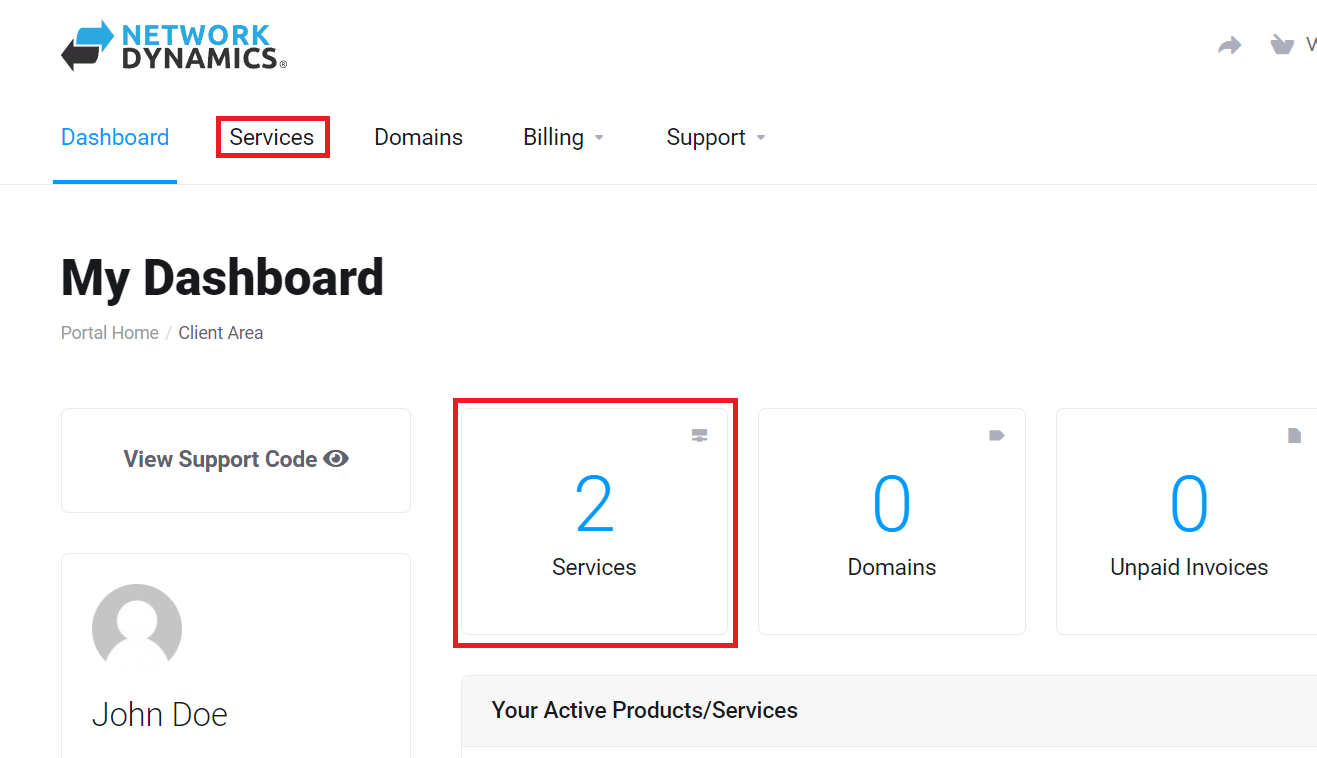
3. Find the dedicated server you want and click the 'Manage' button
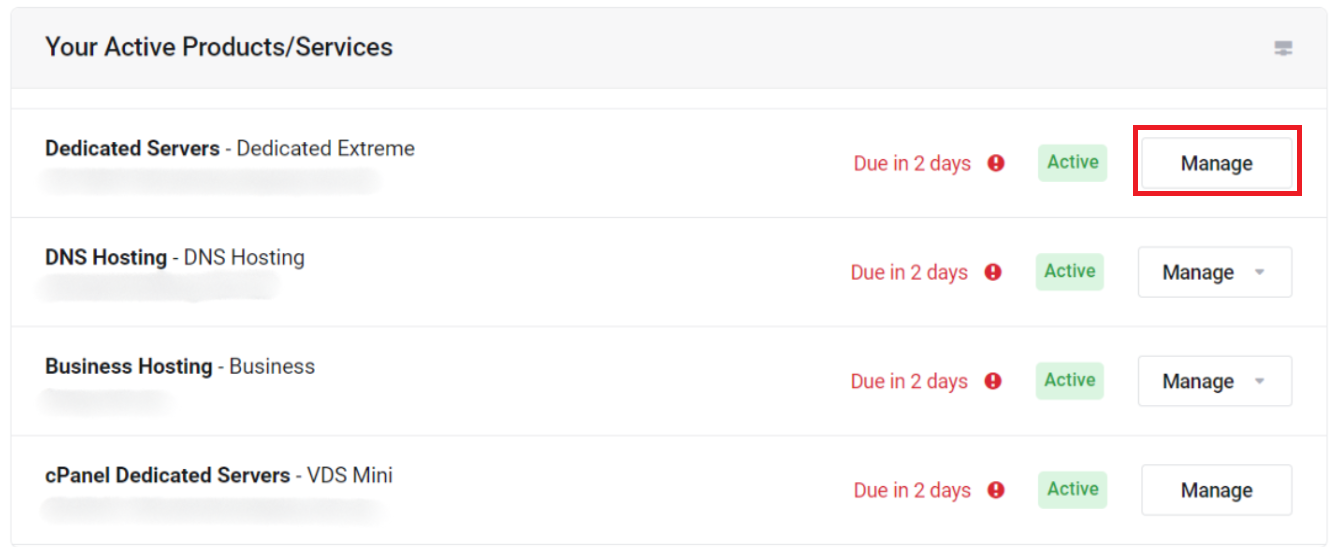
4. Next, scroll down to see the "Server Information" section. This area will show important information for your dedicated server.
Take note of the Hostname, Username and Password shown here.
Please Note: The password will be hidden, by default. Click the "eye" icon to reveal the actual password.
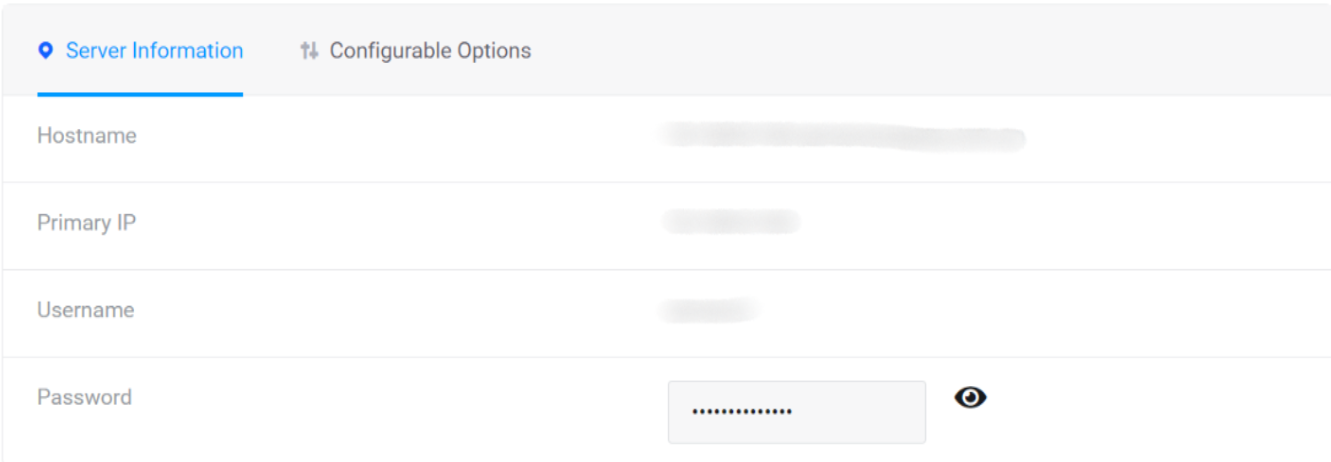
5. Next, you'll need to visit the WHM login URL by appending the WHM port number (2087) to the end of the hostname.
The login URL will follow the format of hostname, colon(:), port number(2087) shown in the example below:
- 10-65-121-000.servercompany.com.au:2087
Please Note: Be sure to replace the "10-65-121-000" in this example with your actual hostname from step 4.
6. Once you have the username, password and hostname, navigate to the WHM login URL (again, this will vary based on your service) and enter the username and password you retrieved in step 4.
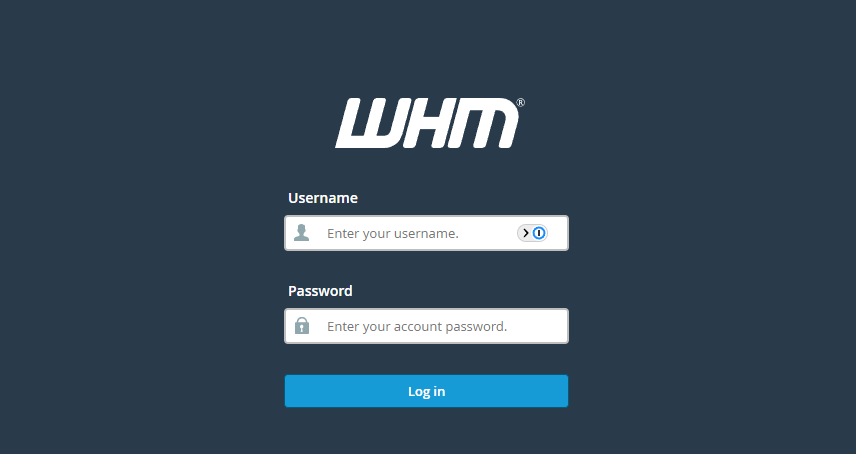

7. Click 'List Accounts' to view the cPanel account installed on your WHM server