Where to find login credentials for dedicated servers
Find the username and password to access your dedicated server (VDS)
Marc
Last Update 6 months ago
2. Click 'Services' in the menu at the top or from the Dashboard page.
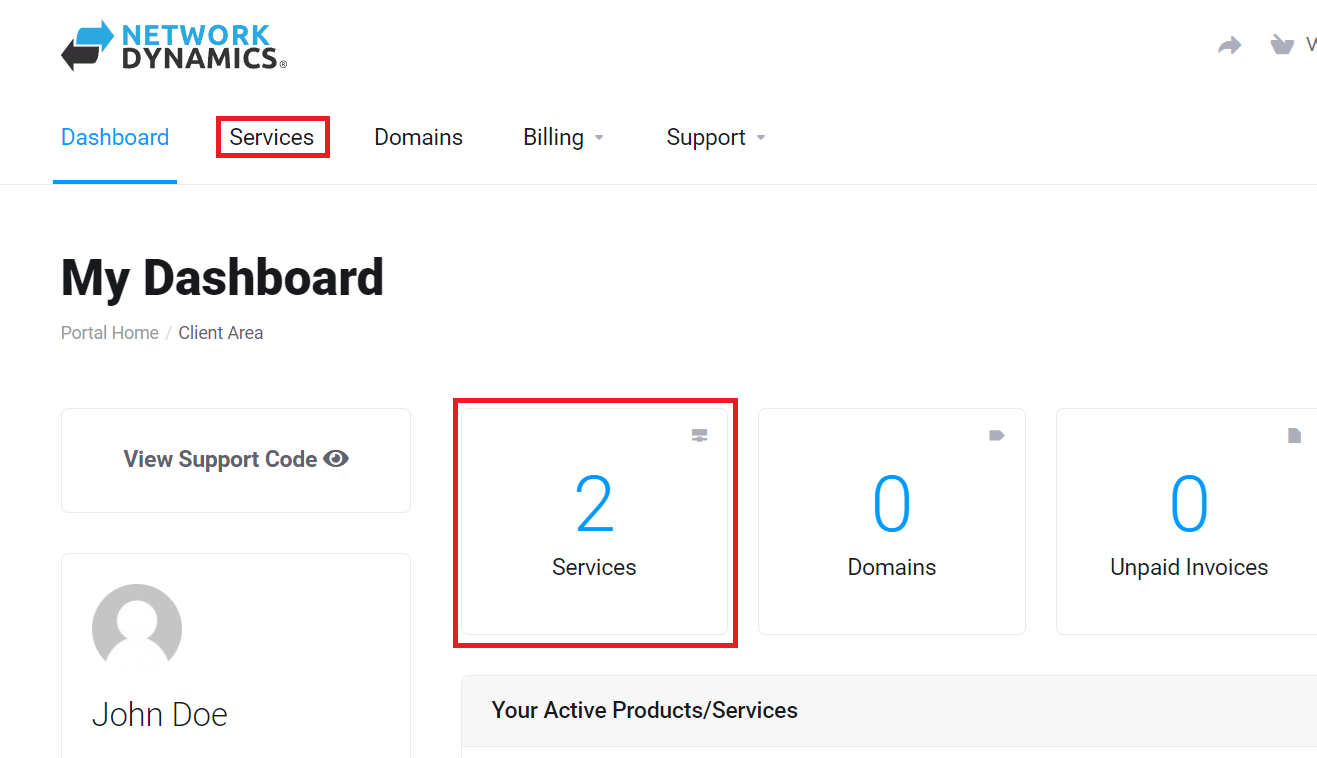
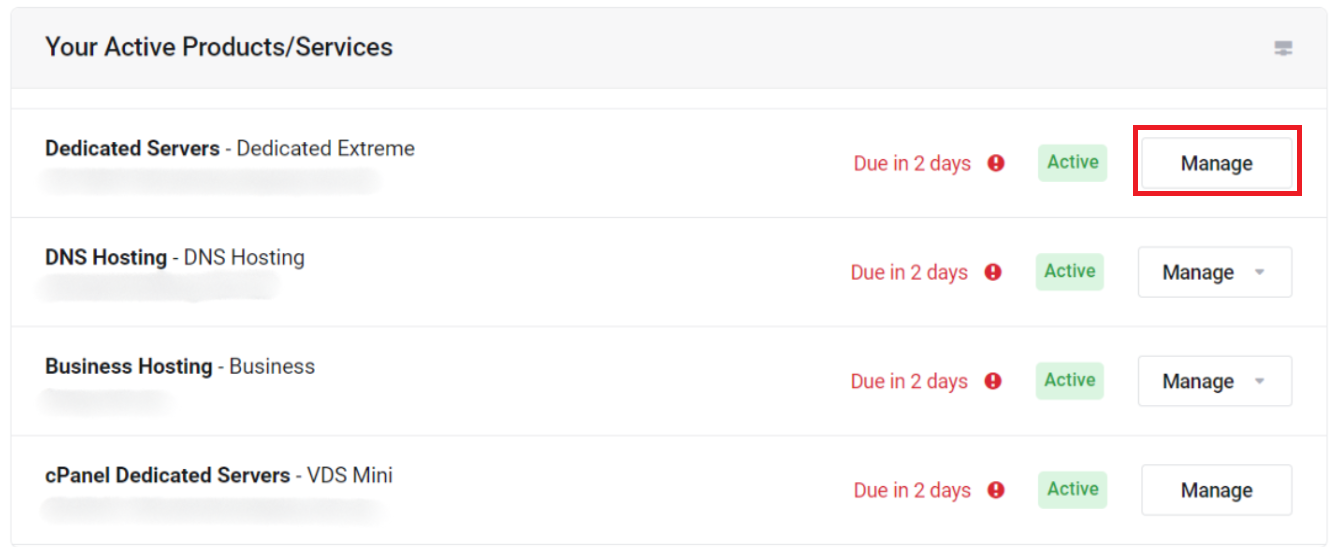
4. Next, scroll down to see the "Server Information" section. This area will show important information for your dedicated server including the username & password.
Take note of the Hostname, Username and Password shown here.
Please Note: The password will be hidden, by default. Click the "eye" icon to reveal the actual password.
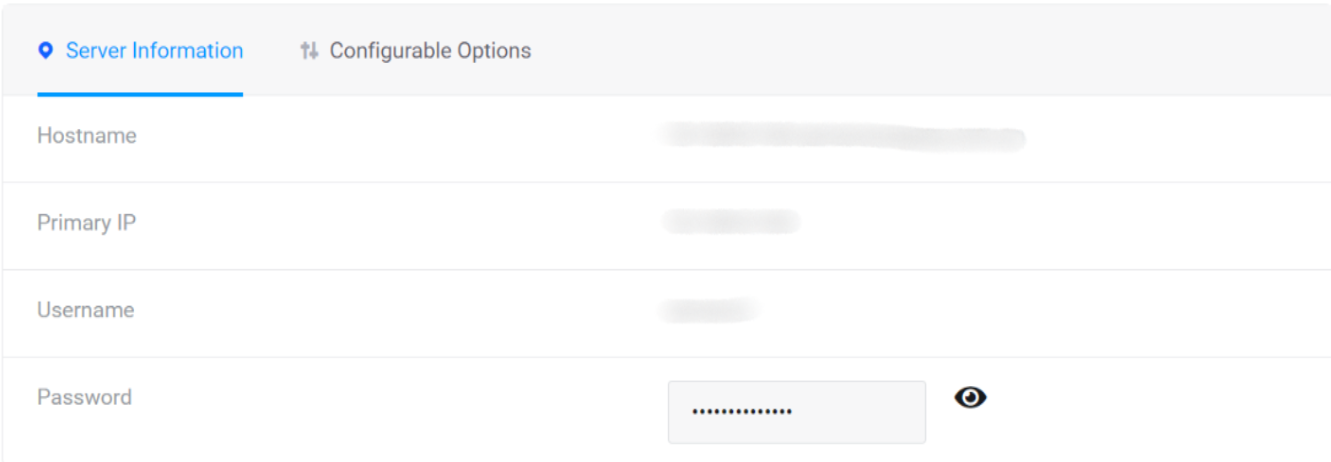
The login URL will follow the format of hostname, colon(:), port number(8443) shown in the example below:
- 45-65-61-000.servercompany.com.au:8443