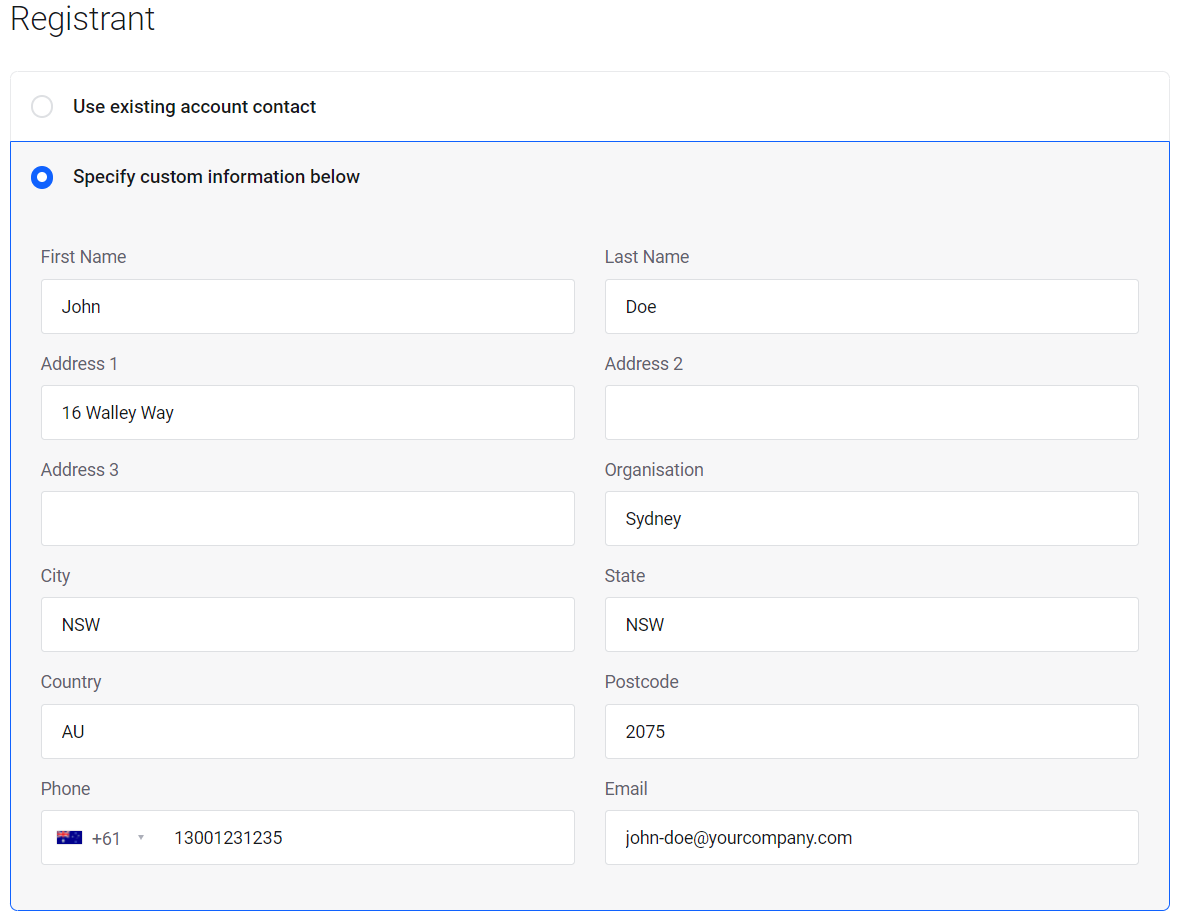How to update domain contact details
Marc
Last Update 8 months ago
It's important to keep the contact details for your domain up-to-date. You may occasionally receive an email about this as a reminder.
It is the domain registrant's responsibility to initially provide the correct contact details and to keep them up-to-date during the domain's registration period.
To view and make changes to domain contact details, please follow the steps below;
IMPORTANT NOTE: If your domain has the "ID Protection" addon enabled, you will need to disable this before making changes to the contact information. You can enable/disable the ID Protection feature from the "Addons" menu within the domain management page.
1. Login to your customer account by navigating to control.networkdynamics.com
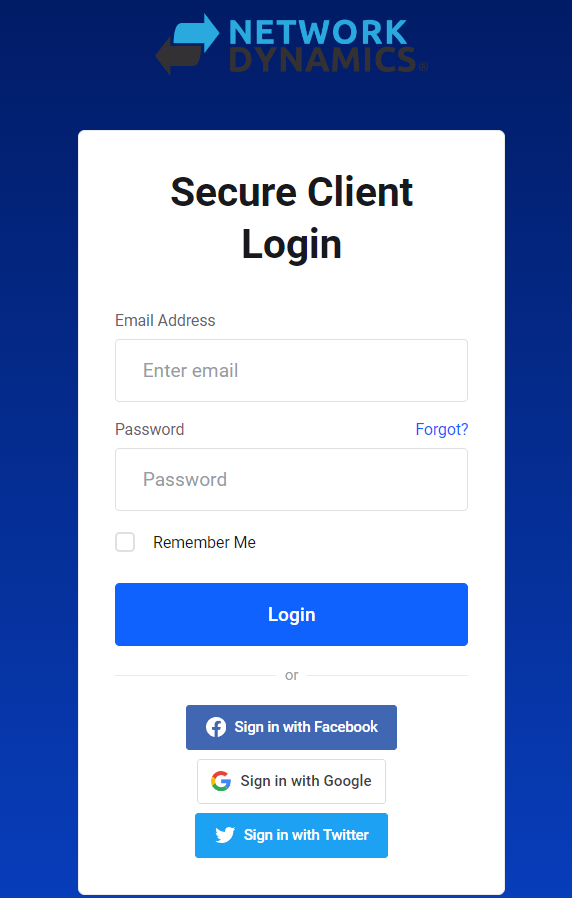
2. Navigate to the “Domains” section
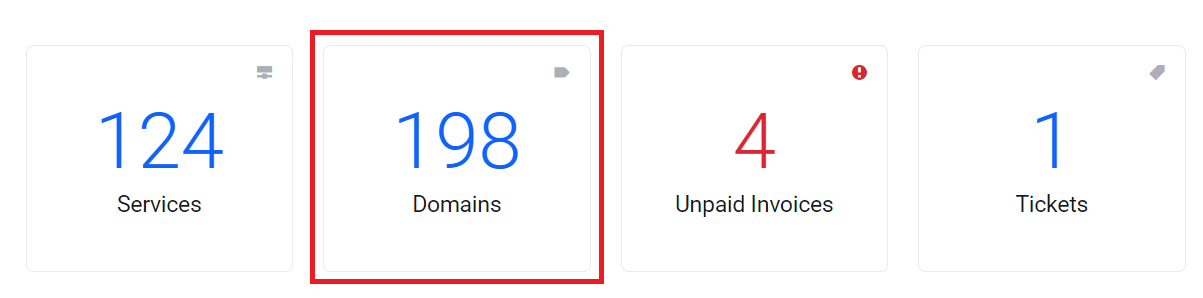
3. Find the domain you wish to update, then click the three dots and select 'Edit Contact Information'.
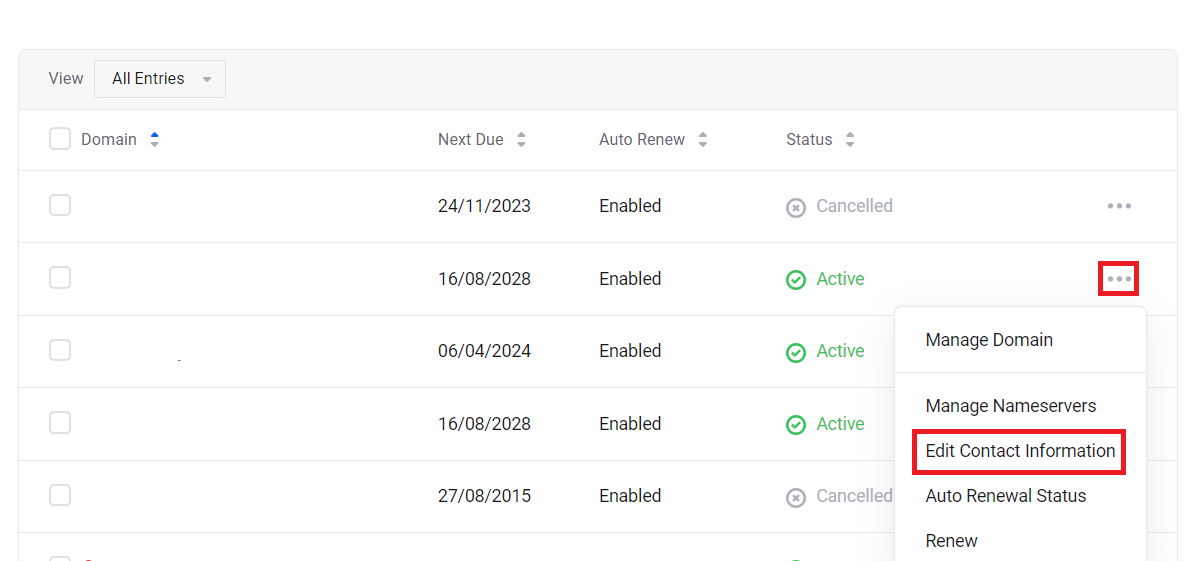
4. Enter the new contact details for your domain name, including the email address. Scroll to the bottom of the page and click 'Save Changes'.